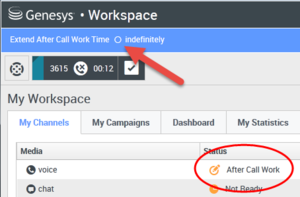Inbound Voice Interaction
Call actions are standard controls for voice interactions. Workspace Web Edition enables you to perform the following call actions:
Call Actions
- End Call — Select Hangup (
 ) to end the call.
) to end the call. - Hold Call — Select Hold (
 ) to place the active call on hold. If a call is on hold, you cannot hear the contact and the contact cannot hear you.
) to place the active call on hold. If a call is on hold, you cannot hear the contact and the contact cannot hear you. - Retrieve Call — Select Retrieve Call (
 ) to reconnect to a call that is on hold. You will be able to hear the contact, and the contact will be able to hear you.
) to reconnect to a call that is on hold. You will be able to hear the contact, and the contact will be able to hear you. - Instant Call Transfer — Select Instant Call Transfer (
 ) to redirect the current voice interaction to a contact or internal target that you select by using the Team Communicator.
) to redirect the current voice interaction to a contact or internal target that you select by using the Team Communicator. - Instant Call Conference — Select Instant Call Conference (
 ) to start a voice conference instantly with the current voice interaction and a contact or internal target that you select by using the Team Communicator.
) to start a voice conference instantly with the current voice interaction and a contact or internal target that you select by using the Team Communicator. - Start Voice Consultation (Transfer/Conference) — Initiate a voice interaction to talk to the transfer or consultation target prior to transferring or conferencing the call to the internal target or another contact.
- Send DTMF — You can attach numerical data to a call by entering dual-tone multi-frequency (DTMF) digits into the call case history. Select the keypad button (
 ) to open the DTMF keypad, then type numbers into the number field or click the keypad numbers to enter numbers.
) to open the DTMF keypad, then type numbers into the number field or click the keypad numbers to enter numbers. - Mark Done — You might have to mark the interaction as Done (
 ) before you can close the interaction view.
) before you can close the interaction view.
- Your environment might be configured to automatically change your status from After Call Work to Ready, Not Ready, or some other value, when you click Mark Done, or you might have to manually set your status to Ready, or some other value, after you complete your after call work
- Your account might be set up to allow you a certain amount of time after each call to perform After Call Work (ACW). If so, your status for the voice channel will be After call work until the time interval has passed, then it might change to Ready or Not Ready, depending on how your account is set up.
- Your account might also be set up to enable you to extend your after call work time indefinitely. This is useful if you have a call that requires more than the usual amount of after call work. If your account is set up to extend after call work, a notice with a radio button is displayed above the Interaction Bar. Click the "indefinitely" button to extend your after call work time until you set your status to another state, such as Ready.
- Your environment might be configured to automatically change your status from After Call Work to Ready, Not Ready, or some other value, when you click Mark Done, or you might have to manually set your status to Ready, or some other value, after you complete your after call work
Comments or questions about this documentation? Contact us for support!