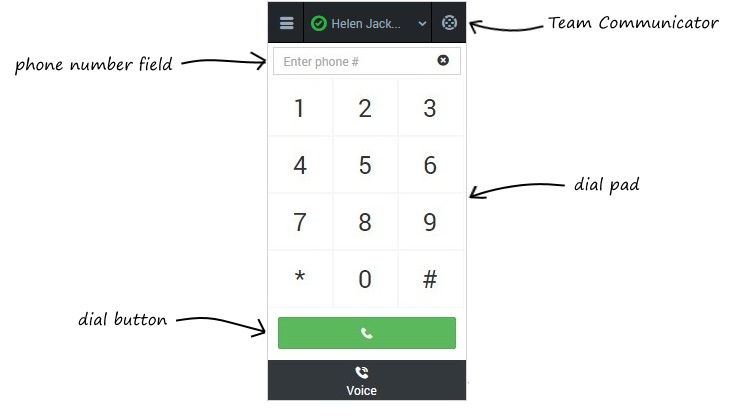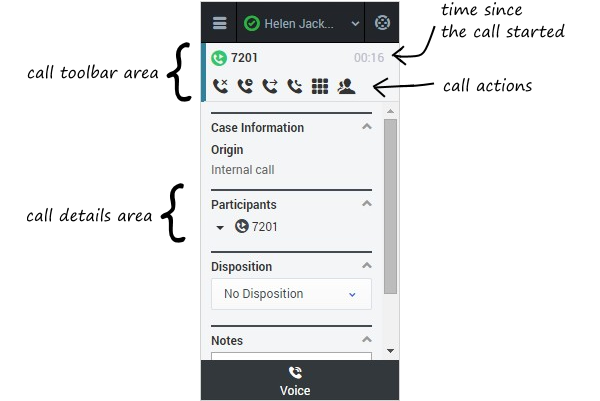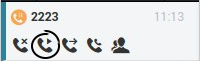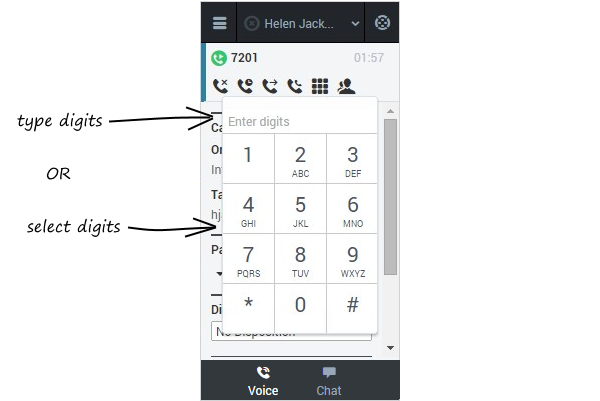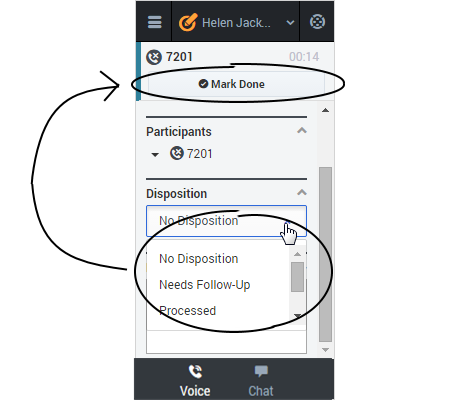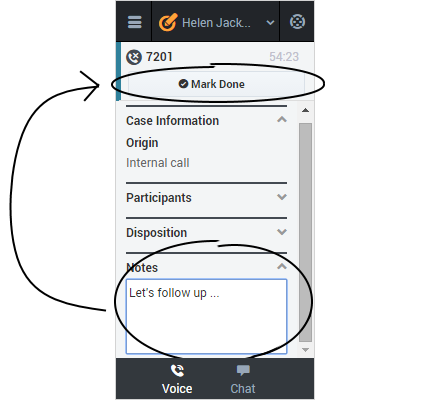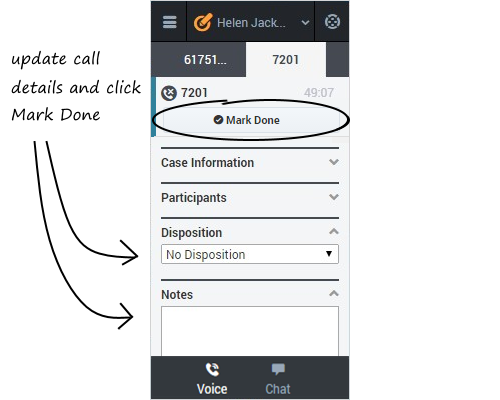Working with the Voice Channel
The Gplus Adapter for Salesforce currently includes the voice media channel, which you can use to:
- Handle an incoming call
- Dial a call
- Transfer a call
- Perform an instant conference call
- Initiate a consultation
When you navigate to the voice channel, you'll see the default view where you can dial a call or use Team Communicator to find a contact.
Once you have an active call — because you called someone or someone called you — the main voice channel view changes to the call view. This view has two main areas: call toolbar and call details.
Call Actions
When you have an active call, the call toolbar displays a list of common call actions you can perform during a call. Note: You might not see all of these buttons, depending on how your environment is configured. The following table describes the common buttons you might see in the list:
| Action | Button | Description |
|---|---|---|
| Hangup | Ends the call. | |
| Hold | Places the call on hold. If you do this, you'll see a slightly different list of actions with a Retrieve button ( | |
| Instant Transfer | Redirects the call to another contact you select using Team Communicator. See Transferring a Call for details. | |
| Instant Conference | Starts a voice conference instantly with the current call and another contact you select using Team Communicator. See Performing an Instant Conference for details. | |
| Keypad | Shows the keypad. You can use this to enter digits when you're navigating voice menus or prompts. Type or select the digits and then press Enter on your keyboard. | |
| Consult | Starts a consultation with another contact before transferring or conferencing the call to that contact. See Initiating a Consultation for details. |
Call Details
The call details view shows you all the data the adapter has about the call, and it provides fields that you can edit to add more information:
Case Information
The Case Information section shows you read-only information about the call — the exact information is determined by your administrator.
Here are a few examples of some information you might see in your call view:
- Origin
- Target
- Contact name
- Call type
- Account information
- Subject
Participants
The Participants section shows you read-only information about who else is on the call and the state of the participant (Ringing, Connected, Ended, and so on). This section is especially helpful when you're trying to keep track of who is participating in a conference call, for example.
Disposition
If configured by your administrator, you can change the disposition for a call either during the call or as part of your after call work. You can use this field to record the business outcome of the call. To update, just click the dropdown list and select a disposition. You can't make any other changes after you click Mark Done.
Notes
If configured by your administrator, you can add notes either during the call or as part of your after call work. To update, just enter your comments in the text field. You can't make any other changes after you click Mark Done.
Finishing a Call
When your call is over, either because the other party left the call or you clicked Hang up (![]() ), you might need to update some information in the call details area (such as disposition or notes). Your environment could be configured to automatically change your status to After Call Work to give you time to complete this task; if not, you can change the status yourself.
), you might need to update some information in the call details area (such as disposition or notes). Your environment could be configured to automatically change your status to After Call Work to give you time to complete this task; if not, you can change the status yourself.
After finishing any after call work, you can click Mark Done, which completes the call and sends you back to the main voice channel view. At this time, your status might automatically change to Ready, Not Ready, or some other value, if configured by your administrator; otherwise, you have to change it yourself. Note: Your environment might be configured to automatically mark the call as done as soon as it's over.
If you are finishing multiple calls, just click the tab for a call, enter any necessary information in the call details area, and click Mark Done. Then, move on to your next call tab.