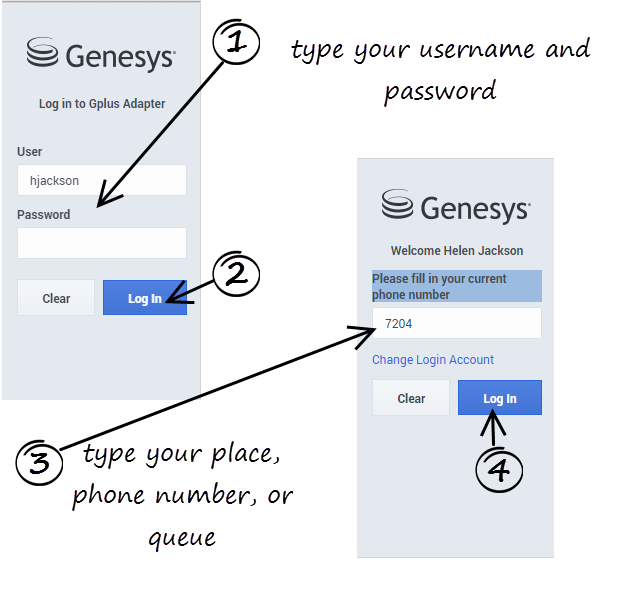Getting started
Update this page based on Jeff's getting started page
As an agent, you’ll be handling calls and making sure that you keep on top of your KPIs. Gplus Adapter is your softphone for handling calls (both inbound and outbound) and other interactions, such as chat or emails. The softphone is launched from your Contact management or ticket management system, such as the Salesforce CRM.
Now that you know what the Gplus Adapter is, you’re probably wondering how to use it. Let’s get started.
Log In?
Open a browser (if your system uses a web-based phone, use Chrome) and enter the link for the CRM or ticket application that your supervisor gave you. The Adapter is either in the left pane or you can launch it by clicking Phone ![]() in the bottom right corner of the screen—it's one or the other, depending on how your administrators have configured the CRM.
in the bottom right corner of the screen—it's one or the other, depending on how your administrators have configured the CRM.
Depending on how your administrator has configured the adapter, you might also see a secondary login page where you're prompted to enter the name of a place, a phone number, or enter a queue.
See Logging In for more details.
Change Your Status to Ready
Typically, your status will be Not Ready after you log in. Keep in mind that your administrator might have configured your status to be set to Ready after login, so it is a good idea to check your status.
You can see your status in the Gplus Adapter for Salesforce on the agent status bar at the top of the adapter. You can also hover over the status with your mouse to see more details about login time, phone number, overall state, and media channel state.
You can update your status on all channels that you are logged into or update your status on a single channel:
- To update your overall status, click the agent status bar, and select a new status.
- To update your status for a particular media channel, click the main menu, select Channels to see the list of channels, click the white agent status box, and then select a new status from the list.
For more information about changing your status, including a video that demonstrates how to do it, see Changing Your Status.
Start Accepting Interactions