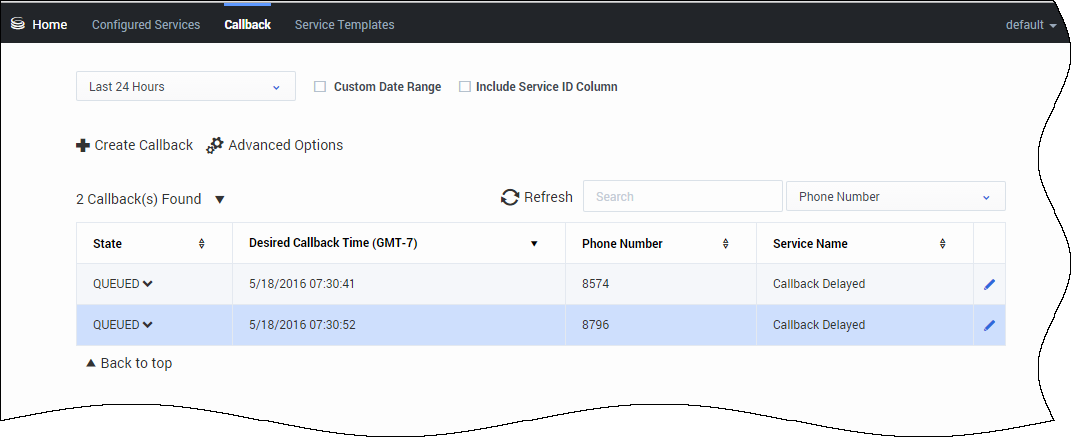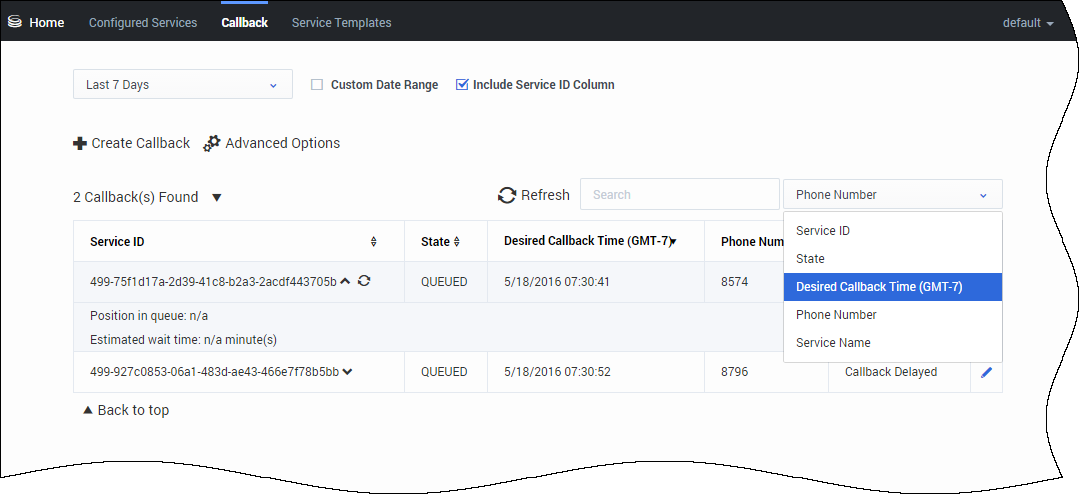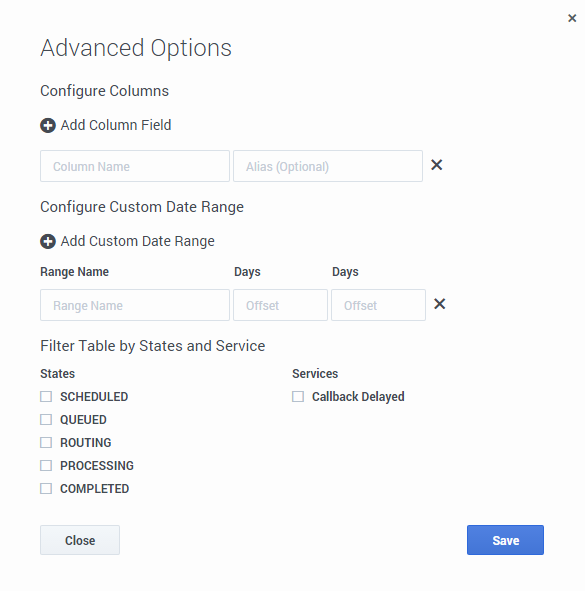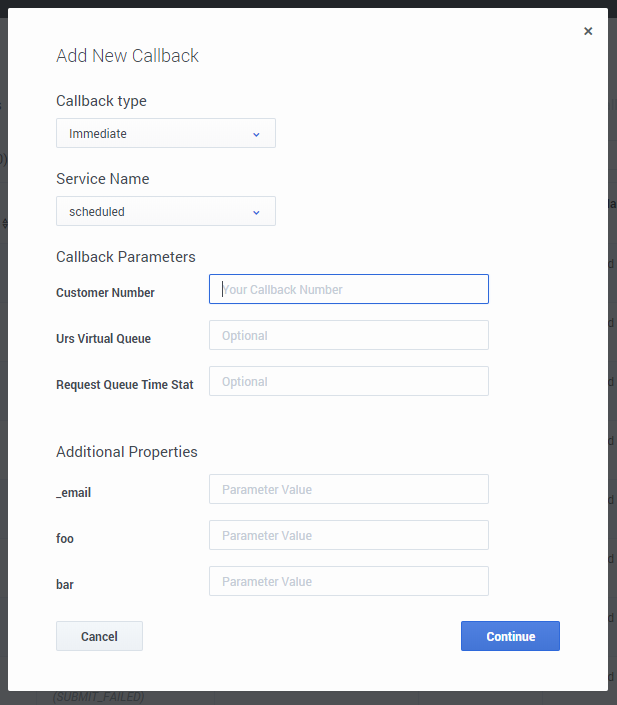Manage Callbacks
Contents
Mobile Services Administration displays the list of Callbacks that are still alive. After the Callback due date (which is the _desired_time parameter), the service record will appear in the UI for the amount of time configured in the _ttl parameter (in seconds).
Callback states
Callback records can have the following states:
- SCHEDULED - Request is handled by Callback Management service (there are no sessions started in ORS). While in this state, the request will be handled by Management when the specified desired_time is upcoming.
- QUEUED - Callbacks actively waiting for agent in ORS/URS; agent not assigned yet.
- ROUTING - Agent is reserved but the call is not yet routed to the agent.
- PROCESSING - Callback being handled by assigned agents.
- COMPLETED - Callback was completed with _callback_reason, for example, timed-out, cancelled, and so on.
Mobile Services Administration overview
The following features are available:
- The dropdown at the top left gives you the option to display Callbacks using a pre-defined range for the past day, week, or month; or for the next day, week, or month.
- Custom Date Range - You can select a custom range by selecting this check box and specifying a start-time and end-time. The maximum range is one month.
- Include Service ID Column - Selecting this check box includes the Service ID column in the table.
Advanced options
- Advanced Options - Opens a new window where you can customize how the Callback Management table displays:
- Add Column Field - You can add your own custom column field to display in the table. This option can be useful when you have created your own properties that you want to display in the table. You can add more than one field, which will display in the same column. In this case, to enhance readability in the single column, you can use the Alias option, and create a short name to display.
- Filter Table by States and Service - You can include one or more states to display in the table, and/or you can select a service to display in the table. Note: You can only select one service at a time to display.
- Max # of Callbacks per Service - Default is 500.
- In the Callback table, for Callbacks that can be edited, a blue pencil displays in the last column. Clicking this pencil displays the edit options for that Callback.
- You can choose to reschedule the Callback (only for SCHEDULED Callbacks).
- You can choose to cancel the Callback.
Create or schedule a Callback
You can submit or schedule a callback request by clicking Create Callback.
- Create Callback - Opens a new window where you can add a new Callback to be displayed. You can select the Callback Type and Service Name, add your own properties to the Callback, and enter the following Callback Parameters:
- Customer Number - Your Callback number.
- _urs_virtual_queue - Queue to use for this Callback if several virtual queues are used for Callback with identical configuration. If you are defining the _urs_virtual_queue here, you must then remove this option from the Callback Service, because it cannot be defined in both places.
- _request_queue_time_stat - Queue statistics. For example, "ExpectedWaitTime;Queue;8999@SIP_Server;Environment".
Important
Make sure to set _wait_for_user_confirm to false in the selected service.
Comments or questions about this documentation? Contact us for support!