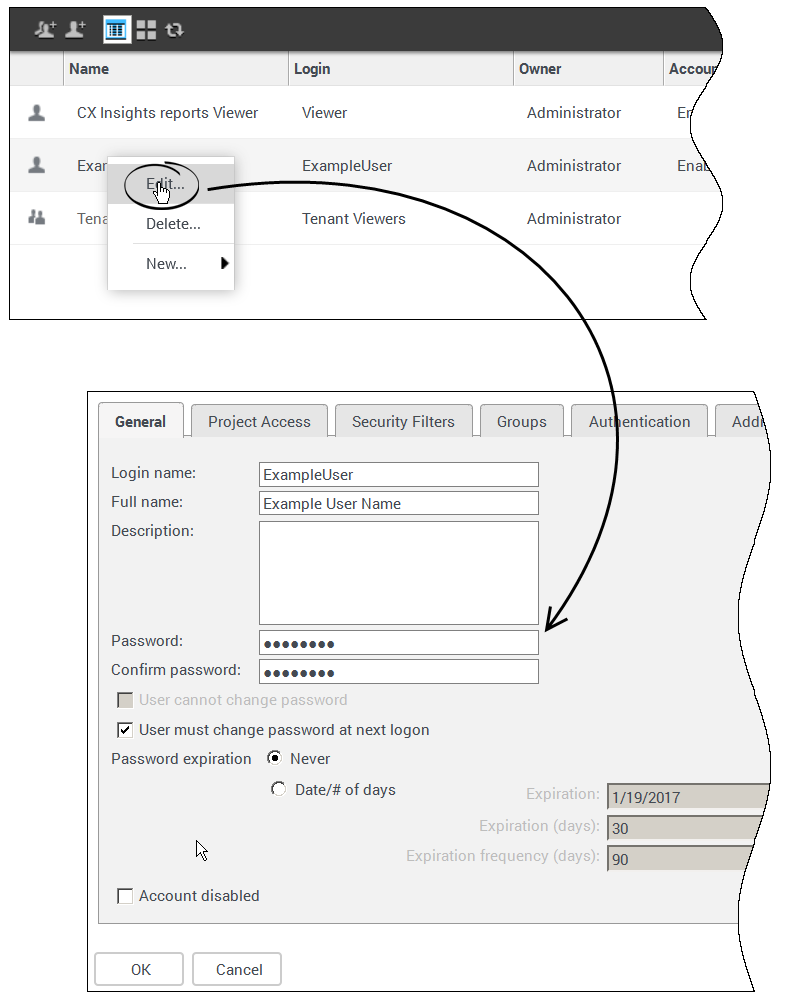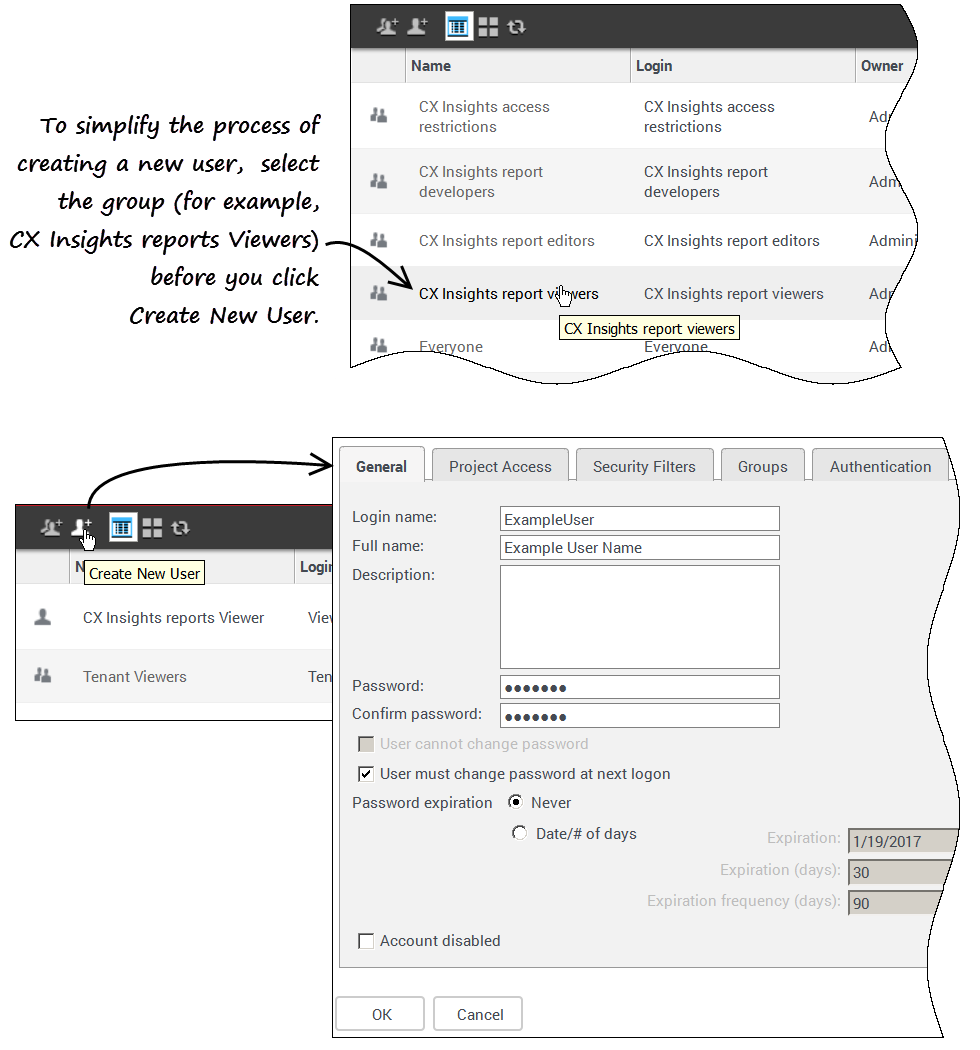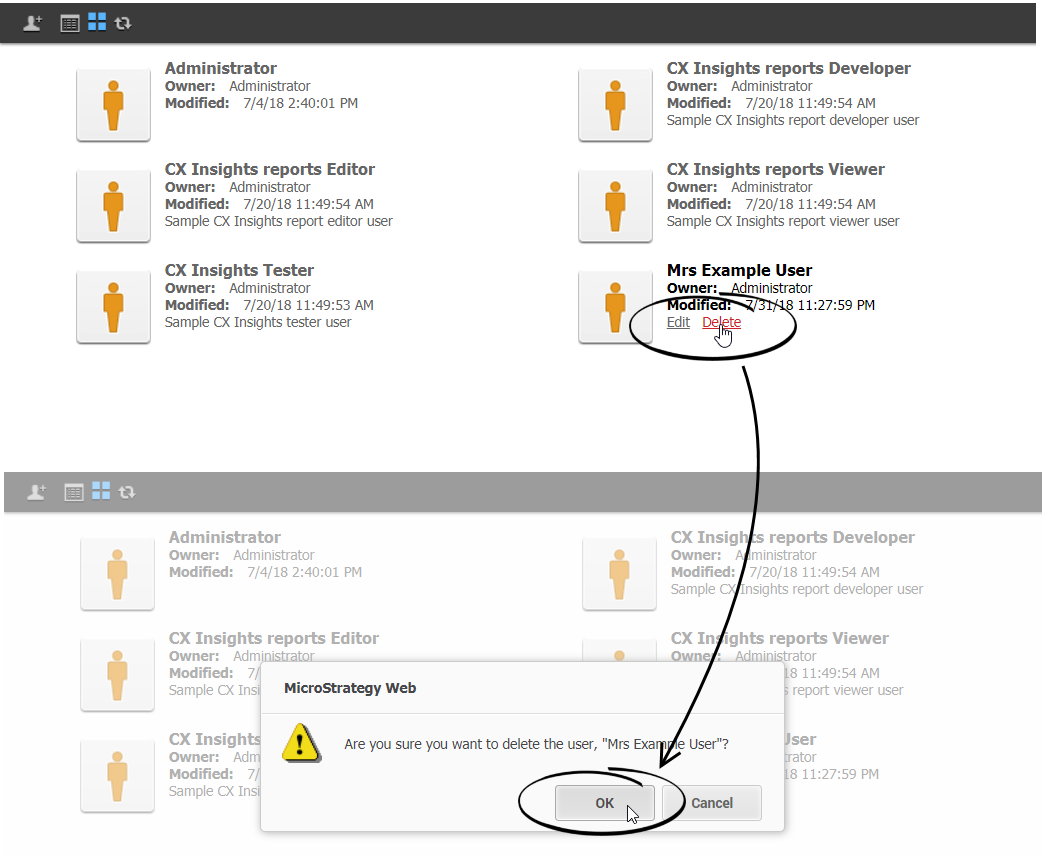Genesys CX Insights
Genesys Customer Experience Insights (Genesys CX Insights or sometimes GCXI) provides a presentation layer that extracts data from the Genesys Info Mart database, and presents it in readable historical reports to enable business and contact center managers to make better business decisions for streamlining operations, reducing costs, and providing better services.
Genesys CX Insights has replaced Genesys Interactive Insights (GI2) as the historical reporting presentation layer. See also Genesys Info Mart and Reporting and Analytics Aggregates (RAA).
Glossary
Contents
Genesys CX Insights User Management
Genesys Customer Experience Insights (GCXI or Genesys CX Insights) provides Historical Reporting tools. Genesys CX Insights credentials are managed separately from other Genesys PureEngage Cloud components. This page describes the steps you can take to create an account for a new user, change your password, or to change another user's password.
Managing your own account
This section provides information about managing your own account.
Video: Changing your own password
This video describes how to change your own password, if your permissions allow it.
Changing your own password
Use the following steps to change your password. Not all users are permitted to change their password; contact your administrator to find out if the functionality described on this page is available for your use.
- On the Genesys PureEngage Cloud Portal, click All Apps > Reporting.
- At the Genesys CX Insights login screen, enter your user name and current password.
- On the Genesys CX Insights menu, click your user name, and click Preferences.
- Click Change Password.
- In the Old Password field, type your current password.
- In the New Password field, type your new password, and re-type it in the New Password Verification field.
- Passwords must be at least 8 characters, have at least one uppercase character, one lowercase character, and one number.
- Click Change Password.
Managing other users
To manage the accounts of other users, you must be a member of one of the three Administrator user groups:
- Genesys Super Administrator
- Genesys Administrator
- Tenant Administrator
The table User management capabilities shows the types of accounts each of the three administrator types can manage, and the actions they can carry out on each.
| Genesys Super Administrators | Genesys Administrators | Tenant Administrators | CX Insights Developers / Editors / Viewers | Tenant Developers / Editors / Viewers | CX Insights access restrictions | CX Insights custom access restrictions | |
|---|---|---|---|---|---|---|---|
| Genesys Super Administrators | Full Control (Create, Read, Update, Delete users, and delete groups) | Full Control (Create, Read, Update, Delete users, and delete groups) | Full Control (Create, Read, Update, Delete users, and delete groups) | Full Control (Create, Read, Update, Delete users, and delete groups) | Full Control (Create, Read, Update, Delete users, and delete groups) | Full Control (Create, Read, Update, Delete users, and delete groups) | Full Control (Create, Read, Update, Delete users, and delete groups) |
| Genesys Administrators | — | Create, Read, Update, Delete users | Create, Read, Update, Delete users | Read only | Create, Read, Update, Delete users | Create, Read, Update, Delete users | Create, Read, Update, Delete users |
| Tenant Administrators | — | Create, Read, Update, Delete users | Create, Read, Update, Delete users | Read only | Create, Read, Update, Delete users | Read only | Read only |
When you create a user, you must add them to at least one user group, thereby controlling the user's ability to work with reports and dashboards. Normally, you can do this by assigning users to the predefined groups listed in the table Default user groups. If you require permissions different from those assigned to the predefined groups, Genesys recommends that you do not modify privileges for the predefined user groups, as these user groups are overwritten during upgrades. Instead, create custom groups by duplicating the user group you wish to modify, and edit the duplicate.
| User Group | Permissions |
|---|---|
| Genesys CX Insights report developers | Can create reports in Web Intelligence from scratch, delete them, and edit and view their underlying SQL. Report developers can also schedule reports for later running and distribution and save them in other formats, such as PDF and Microsoft Office Excel. |
| Genesys CX Insights report editors | Can modify existing reports and copy them in order to create new reports. However, they cannot create new reports within the CX Insights Project in any other manner. Report editors can also schedule reports and save results in other formats. |
| Genesys CX Insights report viewers | Can specify values at the user prompts when they run the reports, view report results, and modify reports—however they cannot save the modifications. Report viewers can also schedule reports and save results in different formats. |
| Tenant report developers | Can create reports in Web Intelligence from scratch, delete them, and edit and view their underlying SQL. Report developers can also schedule reports for later running and distribution and save them in other formats, such as PDF and Microsoft Office Excel. |
| Tenant report editors | Can modify existing reports and copy them in order to create new reports. However, they cannot create new reports within the CX Insights Project in any other manner. Report editors can also schedule reports and save results in other formats. |
| Tenant report viewers | Can specify values at the user prompts when they run the reports, view report results, and modify reports—however they cannot save the modifications. Report viewers can also schedule reports and save results in different formats. |
| Genesys CX Insights access restrictions | Can see only certain data. Users within this group have their access to data restricted based on geography, line of business, or organizational role. Because this group is a child of the "CX Insights access restrictions" group, users in this group inherit combined capabilities and restrictions from both groups. |
| Genesys CX Insights custom access restrictions | Can see only certain data. Similar to the group CX Insights custom access restrictions, with the added capability to block access to specific data, such as system objects. |
| Everyone | This group provides a way for you to easily apply privileges, security role memberships, or permissions to all users. All users are automatically members of this group. |
| MicroStrategy Groups | Built-in groups that are included in all MicroStrategy deployments. |
Each group can contain users, or other groups.
Subtractive access rights
In Genesys CX Insights / Microstrategy, access rights are controlled using a subtractive model. User access rights are restricted based on group membership. If a user is a member of more than one group, then the access restrictions of the most restrictive group are enforced. For example, a user who is a member of the groups Tenant Developers and Tenant Editors, has the privileges of Tenant Editors only. For this reason, Genesys recommends that you make each user a member of exactly one Admin Group and / or one Reporting Group.
If you are accustomed to historical reporting in Genesys Interactive Insights (GI2) / Business Objects, note that GCXI uses an entirely different approach to limiting access, and while the term access restrictions in GCXI refers to access rights granted to user groups, the same term in GI2 refers to restrictions placed on objects, rows, query types, and connections in the GI2 universe.
Video: Managing users
This video describes how to manage users, including how to:
- create users
- delete users
- change users' passwords
- change users' permissions
Changing another user's password
Use the following steps to change a password for another user (for example when they have forgotten their password) or to otherwise manage an existing user account.
To edit another user's account, you must log in as a member of a group that has the Create And Edit Users And Groups privilege.
- In your web browser, open the MicroStrategy Web Administrator page:
http://<hostname>:<port>/MicroStrategy/servlet/mstrServerAdmin
- On the page that appears, select your server.
- On the MicroStrategy Web Administrator login screen, enter your user name and current password, and click Login. The Tools page opens.
- Click User Manager.
- Click a group of which the user is a member. A list appears, showing all the users in that group.
- Right-click the user's name, and in the menu, click Edit.
- In the Password field, enter the new password, and enter it again in the Confirm Password field.
- Select User must change password at next login, and make any other changes if required.
- Click OK.
Creating a new user
Use the following steps to create a new user account.
To edit another user's account, you must log in as a member of a group that has the Create And Edit Users And Groups privilege.
- In your web browser, open the MicroStrategy Web Administrator page:
http://<hostname>:<port>/MicroStrategy/servlet/mstrServerAdmin
- On the page that appears, select your server.
- On the MicroStrategy Web Administrator login screen, enter your user name and current password, and click Login. The Tools page opens.
- Click User Manager.
- On the menu, click Create New User.
- Specify user information as appropriate, on each tab in the editor. If you need more information about any field, see the MicroStrategy Web Administrator Help. Be sure to:
- Include a Login Name, Full Name, Password, Confirm Password and other selections in accordance with your password policies (on the General tab).
- Assign at least one Group (on the Groups tab). By default, all users are also members of the group Everyone.
- Click OK.
- To verify that the user was created, open one of the groups to which you added the user (or open the group Everyone).
Deleting a user
Use the following steps to delete a user account.
To edit another user's account, you must log in as a member of a group that has the Create And Edit Users And Groups privilege.
- In your web browser, open the MicroStrategy Web Administrator page:
http://<hostname>:<port>/MicroStrategy/servlet/mstrServerAdmin
- On the page that appears, select your server.
- On the MicroStrategy Web Administrator login screen, enter your user name and current password, and click Login. The Tools page opens.
- Click User Manager.
- Open a group of which the user is a member, for example Everyone.
- Hover over the user you plan to delete, and click Delete.
- Click OK.