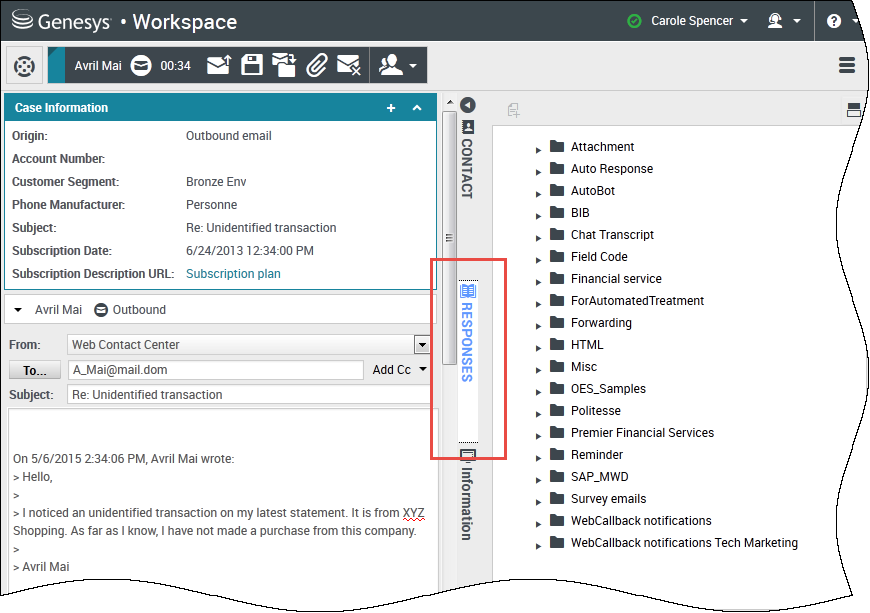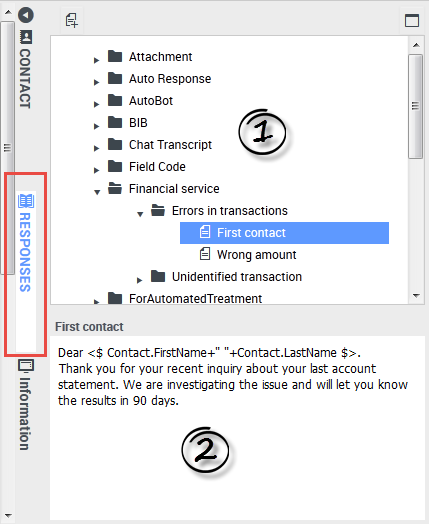Standard responses
The Responses view enables you to access a database of prewritten standard responses for your interactions. You can insert these responses as replies into any outbound interaction, such as an email or a chat message, or you can read them to the contact during a phone interaction.
After inserting a response into an outbound interaction, such as an email or a chat message, you can modify the contents of the text.
| [+] Show video: Adding a Standard Response to an outgoing email |
Using the Responses View
To access the Responses view, select the vertical RESPONSES button on the active-interaction window.
The Responses view comprises two main areas, the Responses Explorer folder view, and the response display area.
Responses Explorer
The Responses Explorer contains a tree view of folders (standard-response categories) and pages (standard-response documents). You can:
- Navigate the responses folders and documents by selecting folders to open or close them and selecting documents to select them.
- Insert standard-response text into the current interaction at the insertion point by selecting a response document and then selecting Insert Standard Response Text
 .
. - Show and hide the responses details area by selecting Show Detail/Hide Detail
 .
. - View the contents of the selected response document in the responses details area.
- Copy content from the responses details area and paste it into the message area of your email or chat interaction. Standard responses use "tokens" (such as <$ Contact.FullName $>) that replace a code with specific text. For instance, Dear <$ Contact.FullName $> becomes Dear John Smith in the email. If you copy and paste token code (such as <$ Contact.FullName $>) into your draft email, the replacement happens only after you send the email. To see the replacement text before sending, you must click Insert Standard Response Text.
Select a response in the explorer area (1) to view its contents (2).