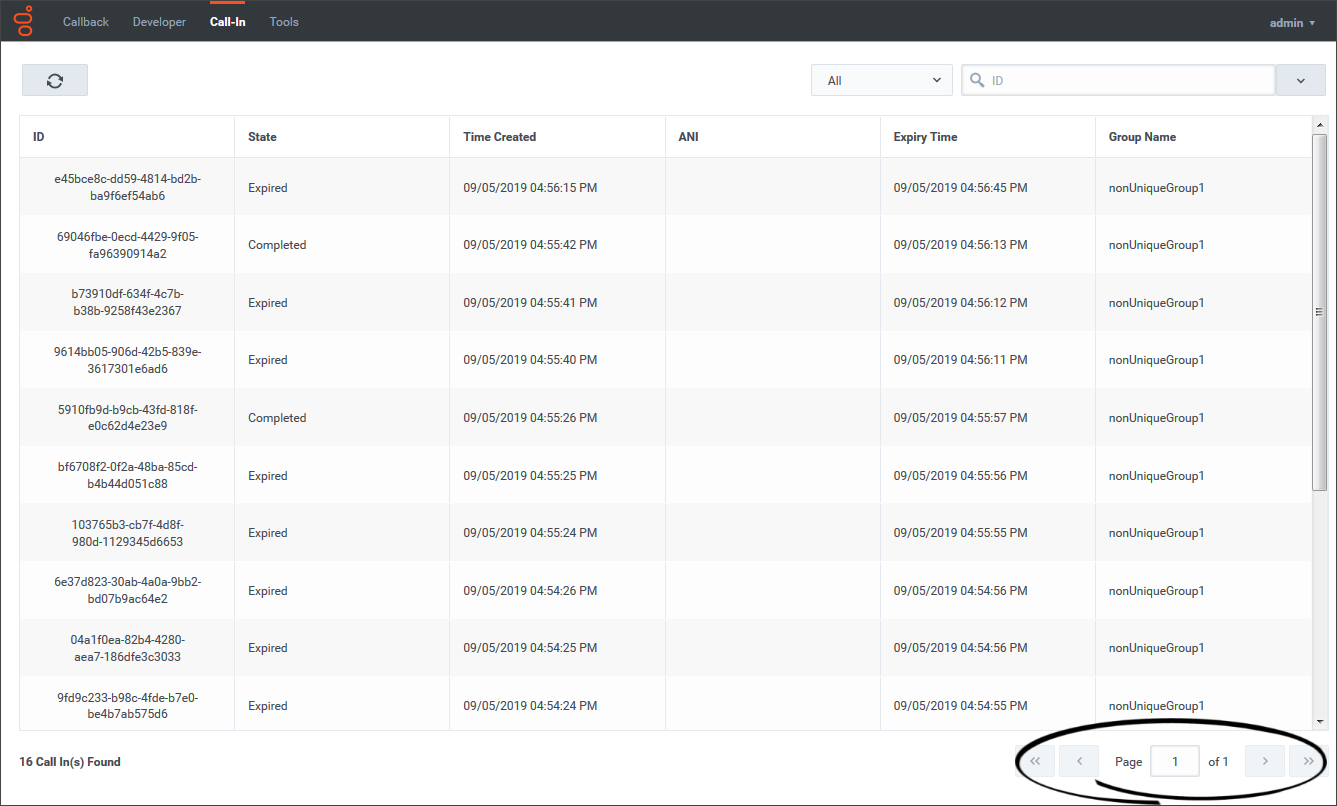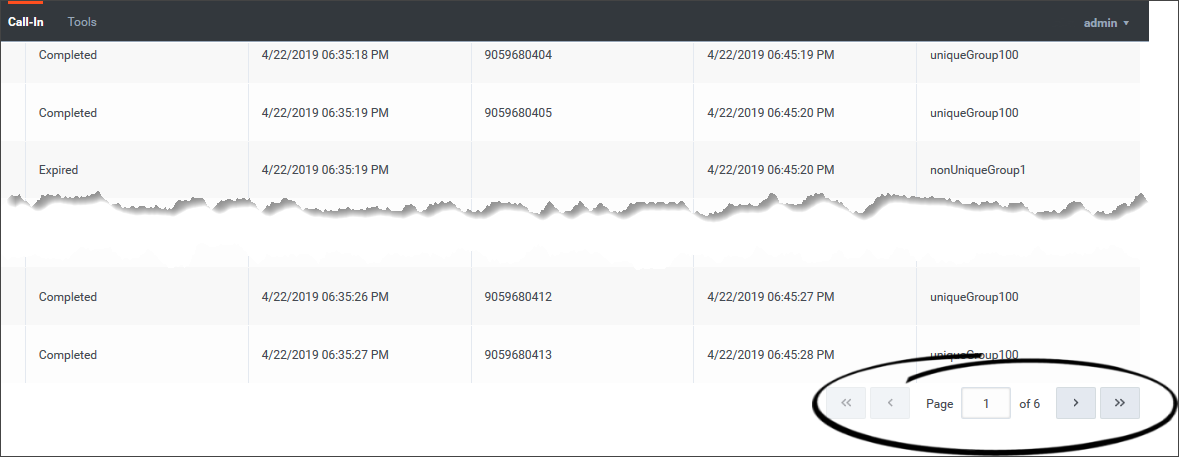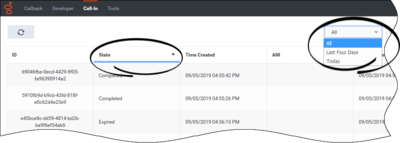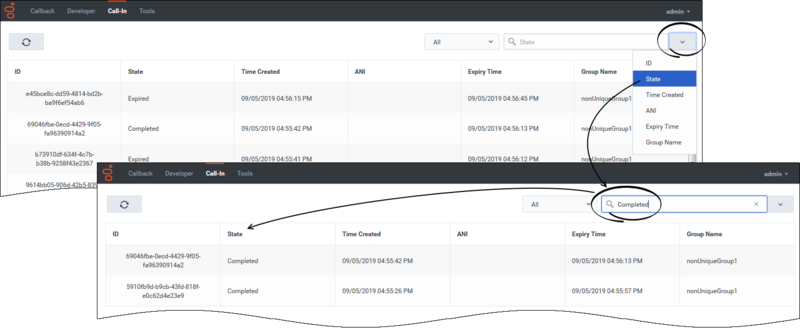Viewing Click-To-Call-In records
Callback supports the Click-To-Call-In scenario. Use the Call-In tab in the Callback UI to view the Click-To-Call-In records.
For information about provisioning the Click-To-Call-In groups that are required for Callback Click-To-Call-In functionality, see Configuring Click-To-Call-In Groups.
You can find information about using the Genesys Engagement Service (GES) APIs, including the Click-To-Call-In API, on the PureEngage REST APIs and Tutorials for Callback page in this Guide.
Using the Call-In tab
The Call-In tab lists up to 5000 Click-To-Call-In records. Once you have more than 5000 Click-To-Call-In records, the oldest records are dropped from the list in the UI.
One page on the Call-In tab displays up to 500 records. Once you have more than 500 records, you can use the pagination tools at the bottom of the page to navigate through the records.
Filtering and sorting the records list
To help you find specific records more easily, the Call-In tab offers the following filtering tools:
- Filter the list using the predefined time-range filters available at the top of the page.
- Click a column heading to sort the records in ascending or descending order.
- Search based on a specific record attribute. In this example, we want to find all of the records that are in the Completed state. We select State from the drop-down menu and enter Completed in the Search field. Only records that are in the Completed state display.