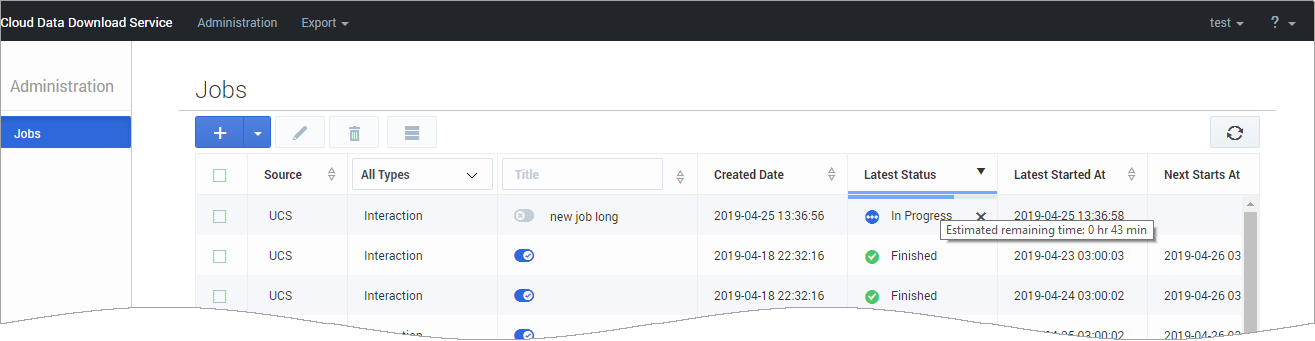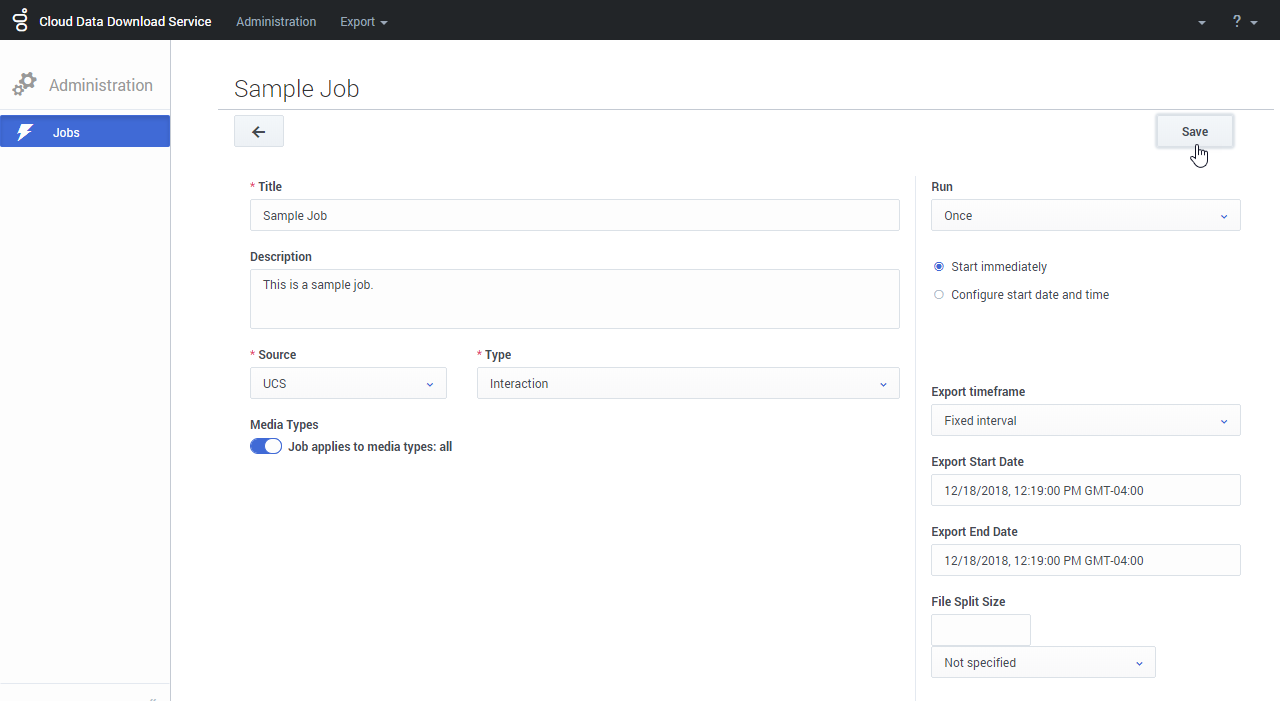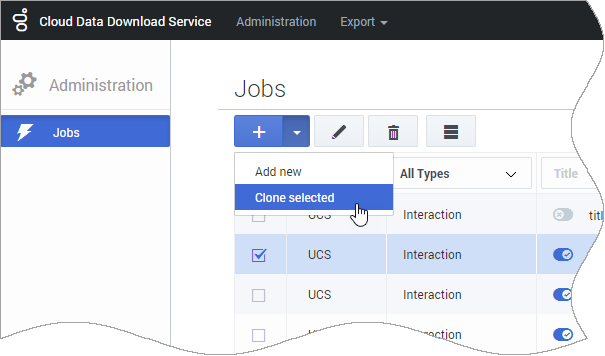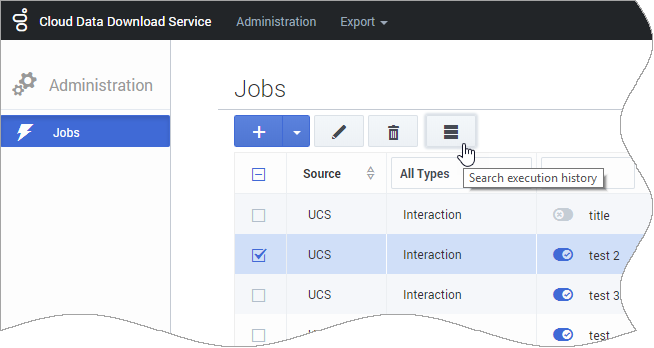Contents
Administration
From the CDDS Administration menu, you can access the Jobs page. From the Jobs page, you can create new data export jobs or monitor and manage existing ones.
The page displays a list of data export jobs, including details such as the data source, type, latest status, and date when each job last ran. (To view full details for all active and completed jobs, go to the History page, which you can access from the Export menu.)
If a job is still running, the Latest Status column features a status bar to indicate the progress of the active data export job. If you hover your mouse over the bar, it displays the estimated time remaining until the job completes.
Adding a new job
To create a new job, click the Add new job button:
This opens the job settings editor:
- You must give the job a Title and specify the data Source and Type . All other settings are optional.
- By default, Media Types is enabled for all. If you turn the slider off, you must select at least one media type (for example, Chat). You can add multiple media types.
- The Run setting lets you specify how often the job should run. You can then choose to run the job immediately, or specify a date and time for the job to start.
- The Export Timeframe setting lets you choose whether to export all data or just the data from a specific time period. If you select Fixed interval, you can then specify the Start and End dates for the export.
- By default, the data is exported as a single file. If you want to break the exported data into a set of smaller files, use the File Split Size setting to specify the size of each file.
When you are finished setting up the job, click Save.
Cloning a job
This option is useful if you want to create a new job based on the settings of an existing job.
Select the job you want to clone and choose Clone selected from the Add new button dropdown menu:
This opens the job settings editor. You can keep the existing job settings, or make any desired changes. For example, you might want to give the job a different Title or adjust the range of the Export Start/End dates.
When you are finished, click Save.
Suspending (and resuming) a job
Use the slider to change the state of a job to suspended or active.
Editing a job
Select the job you want to edit and click the pencil icon:
When you are finished making changes, click Save.
Deleting a job
Select the job you want to delete and click the trash icon:
Viewing the job history
If you select a job and click the collapsed (or "hamburger") button, it will take you to the History page, where the results will be filtered to show the history of the selected job.