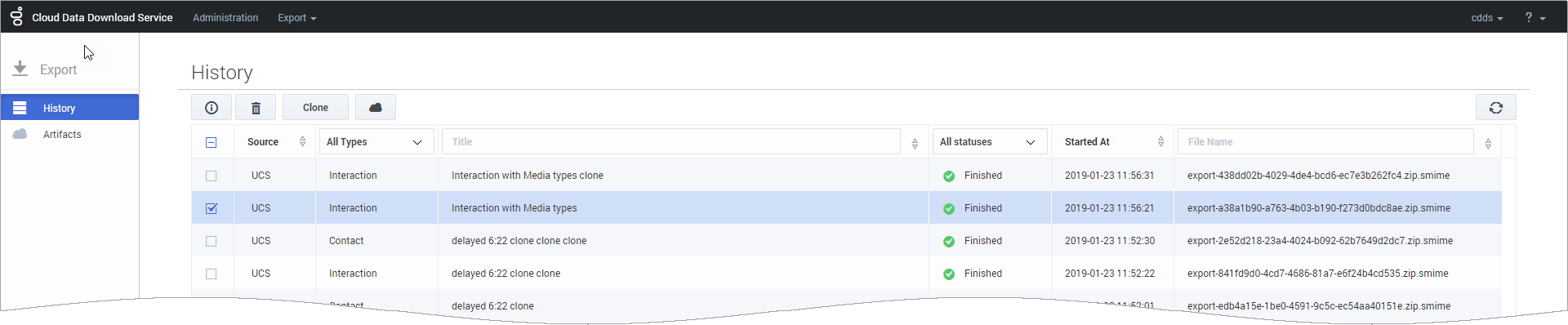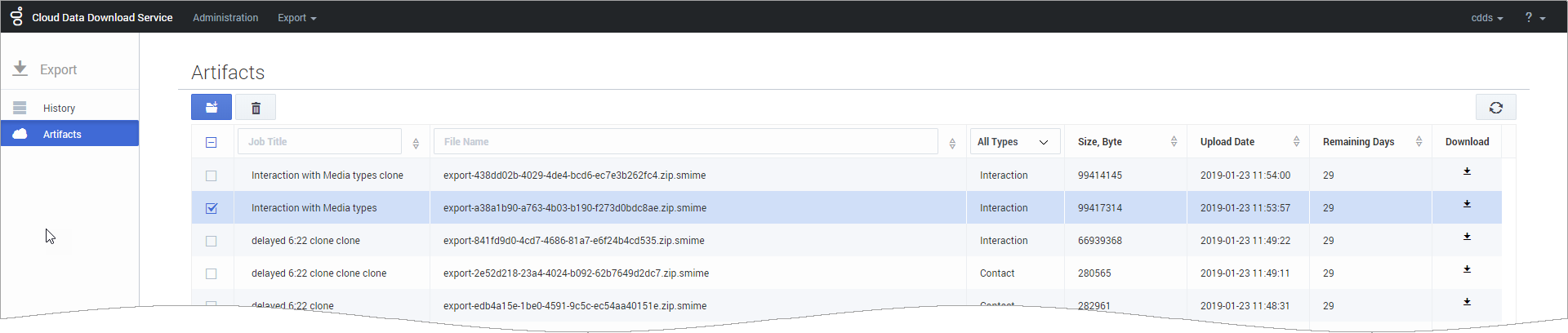Export
From the CDDS Export menu, you can access the job History and Artifacts pages.
History page
The History page shows a list of active and completed export jobs, with details such as the data source, job type, the current status of the job, when the job started, and the resulting file name. You can use the column headers to select, sort, or filter the files in the list.
For jobs with a status of In Progress, a progress bar indicates that the data export is currently active. If you hover your mouse over the bar, it will show you the estimated remaining time for the job to complete.
From this page, you can select a job and use the buttons to view additional details about the job, delete the job, clone that particular instance of the job, or locate the related file(s) on the Artifacts page.
Artifacts page
The Artifacts page shows the exported data files that are available for download. You can see additional details about each file, such as the data type, when it was created, and how many days are remaining in the 30-day storage limit. You can use the column headers to select, sort, or filter the files in the list.
From this page, you can select a file(s) and then use the buttons to download or delete the selected file(s). You can select up to a maximum of 100 files, but note that each download opens in a separate browser window. Depending on your browser settings, you might need to disable any pop-up blockers.
Alternatively, you can also download a single file by clicking its download icon (![]() ). This sends the file directly to your specified download location.
). This sends the file directly to your specified download location.
Downloading split files
If a job was set up using the File Split Size option, you must download all of the files associated with that job before extracting the data.
You can tell if a file belongs to a split job by the filename — it will indicate that the file is part of a numbered set. For example, export-2b710a2c-0e7f-4918-983c-c02d108eaeb0.z12.smime indicates that this file is part 12 of a compressed data file.
When you have downloaded all of the split files for a job, you just need to initiate the extraction for one of the files. The extraction utility will automatically locate and extract the other pieces that belong to the data file.
Decrypting downloaded data files
You'll need to have a valid encryption certificate specified in your CDDS user preferences.
You can decrypt the downloaded data files using the private key that is associated with the valid certificate you provided. Refer to Decrypting the downloaded files in the GIR documentation for information about decrypting encrypted data files.
After the file is decrypted, you can extract the contents of the zip file. The extracted folder contains several JSON files that are formatted in line text format.
Each line corresponds to one interaction or contacts attribute in key:value format. For example:
{"ContactId":"00001a57JGQ00A8T","tenantid":101,"createddate":"2009-08-05 08:31:20.78"}Fields with empty values are not included in the data export.