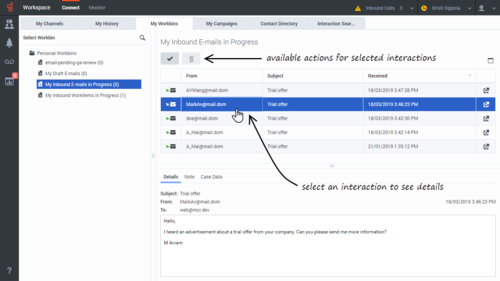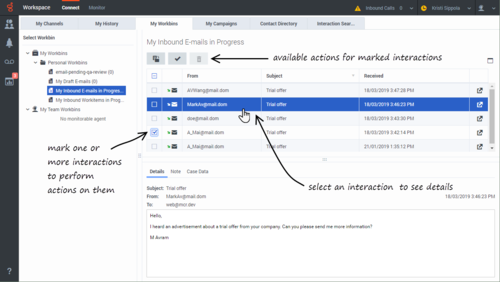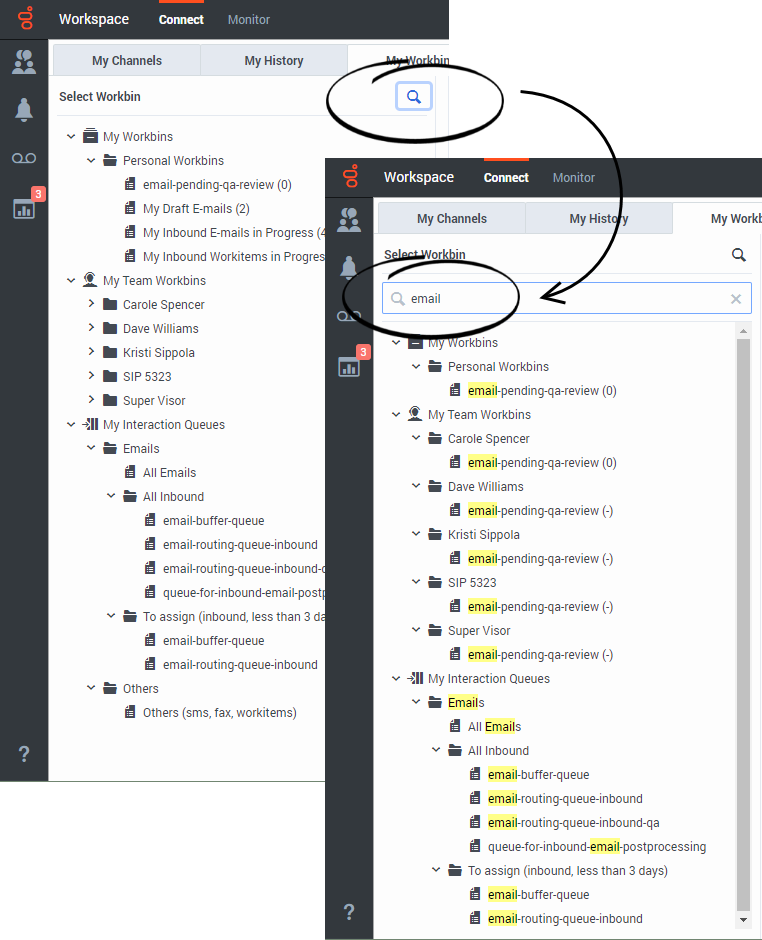Workbins
A workbin is like a personal queue or storage area where you can store email and workitem interactions to be handled later. You can access all of your workbins from the My Workbins tab in the Connect area. Supervisors might also see team workbins and Interaction Queues in this tab.
Agents typically see only their own workbins and can view and manage only those interactions that are in their own workbins:
Team Leads and supervisors might be set up to view and manage the workbins of the agents they supervise as well as interaction queues:
How do I use the My Workbins view?
To view another workbin, select it from the tree in the Workbin explorer on the left-hand side of the view. The number of unopened interactions in each workbin folder is indicated next to the name of the workbin folder.
The list of available workbins depends on how your system is set up by your administrator. Some of the workbins which might be configured for you include:
- My Draft E-mails contains pending outbound email interactions that you've saved by clicking Save in My Draft E-mails Workbin. Other email interactions might have been moved here by your supervisor.
- My Inbound E-mails in Progress contains unprocessed inbound email interactions that you've saved by clicking Save In My Inbound E-mails in Progress Workbin (
 ). Other email interactions might have been moved here by your supervisor.
). Other email interactions might have been moved here by your supervisor. - My Inbound Workitems in Progress contains unprocessed inbound workitems (workitems, faxes, pdf, or other Open Media types).
To open an interaction for editing or handling click ![]() or double-click the interaction.
or double-click the interaction.
Workbin action controls are displayed at the top of the Workbin view. If your account is not set up for managing multiple interactions, just click an interaction to select it and the available action buttons become active.
If your account is set up for managing multiple interactions, you will see check boxes next to each interaction. Mark interactions for actions by clicking the check box next to them. There are different ways to mark multiple interactions:
- You can click the check box next to each one that you want to mark
- You can click one, then shift+click another to mark both plus all the interactions in between
- You can click the Mark All box at the top of the table to mark all interactions (click it again to unmark all)
The following actions might be available to you, depending on how your system is set up by your administrator or what interaction type you have selected or marked:
- Done

- Delete

- Move to Queue

- Move to Workbin

- Edit Case Information
 Opens the Edit Case Information window to enable you to edit the content of the Case Data tab for the marked interaction(s).
Opens the Edit Case Information window to enable you to edit the content of the Case Data tab for the marked interaction(s).
How do I find a specific Workbin or Interaction Queue?
You might have many workbins (if you are a supervisor you might also have interaction queues) in the My Workbins tab tree view. To quickly find one or more by name, click the magnifying glass icon at the top of the tree to open the Search field. Enter the name or partial name of the workbin that you are looking for and the tree view is filtered to show only those workbins (and interaction queues) whose names contain the text that you entered.