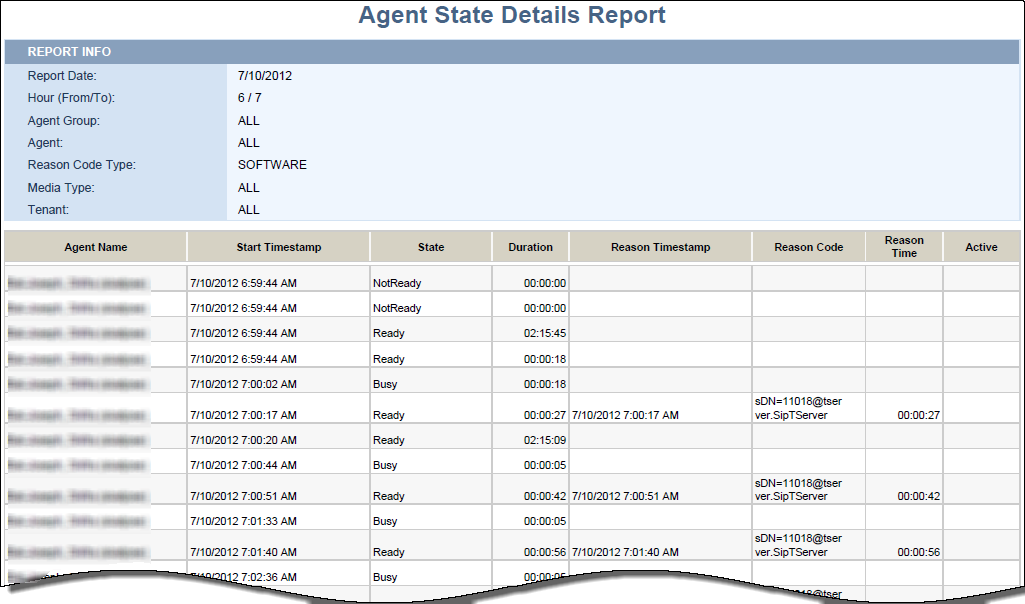Agent State Details report
This page describes how you can use the Agent State Details report to view the times and durations of the various agent-state changes during specified time period.
[+] Tip: How do I generate a report?
Understanding the Agent State Details report
This report displays the timestamps and durations of the various agent-state changes during a range of hours that you specify within a given day. This information enables supervisors to track how an agent spent his or her time in various non-call-related states and to make assessments about how well this time was spent. If a hardware- or software-related reason was logged for any state, this information also appears in the report. Use this report for monitoring an agent's non-call-related activities, especially under those circumstances in which the agent is paid by the minute.
If the agent continues to be logged in over a two-day time span (or longer) and is not forcibly logged out by the system, state duration is split over each calendar day.
You can specify the Date, Hour Range, Agent Group, Agent, Reason Code Type, and Media Type.
To get a better idea of what this report looks like, view sample output from the report:
Sample_Agent_State_Report.pdf
The following tables explain the prompts you can select when you generate the report, and the measures that are represented in the report:
-
[+] Prompts for the Agent State Details report
| Prompt
|
Description
|
| Pre-set Day Filter
|
Choose a day from the list of preset options. This prompt overrides the Report Date and From values.
|
| Report Date
|
Choose the date for which to collect data into the report. This prompt has no effect if Pre-set Day Filter is set to anything except None.
|
| From Hour
|
Choose the hour from which to begin collecting data into the report. This prompt has no effect if Pre-set Day Filter is set to anything except None.
|
| To Hour
|
Choose the hour at which to stop collecting data into the report.
|
| Agent Group
|
Select one or more Agent Groups from which to gather data into the report. Default: ALL
|
| Agent
|
Select one or more Agents from which to gather data into the report. Default: ALL
|
| Reason Code Type
|
Select one or more Reason Code Types to display in the report. Default: SOFTWARE
|
| Media Type
|
Select one or more Media Types to display in the report, for example, Voice, Email, or Chat. Default: ALL
|
-
[+] Measures used in the Agent State Details report
| Measure
|
Description
|
| State \ Start Timestamp
|
This dimension enables data to be organized by the moment that the agent entered a specific state.
|
| State \ State
|
This dimension enables data within the reporting interval to be organized by the agent’s state. Status values depend on the Genesys application (for example, Interaction Concentrator) that provides source data to Genesys Info Mart. For state values, refer to the description of this Info Mart table column in the Genesys Info Mart Reference Manual.
|
| State \ Duration
|
The difference, in seconds, between the beginning and end of the agent’s state.
|
| State \ Reason Timestamp
|
This dimension enables data to be organized by the moment when the agent entered a specific state-reason combination.
|
| State \ Reason Code
|
This dimension enables data within the reporting interval to be organized by the reason that the agent selected.
|
| State \ Reason Time
|
The total amount of time, in seconds, that this agent was in a specific state for a specific reason, irrespective of the interval (s) in which the state-reason combination endures. This time is measured from the moment at which the agent enters this state-reason combination to the moment at which the agent exits this state or state-reason combination. If the agent’s state was still active when the data was compiled, the duration of the agent in this state appears as null in the reports.
|