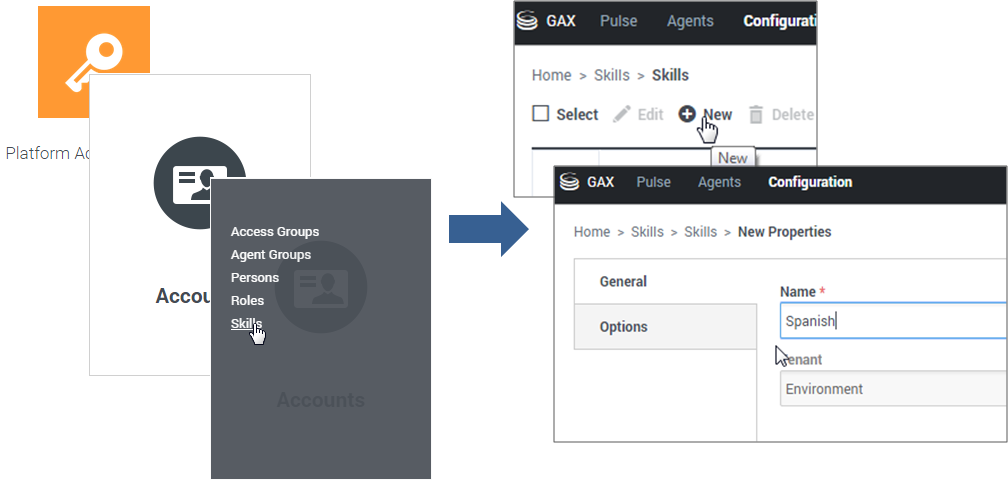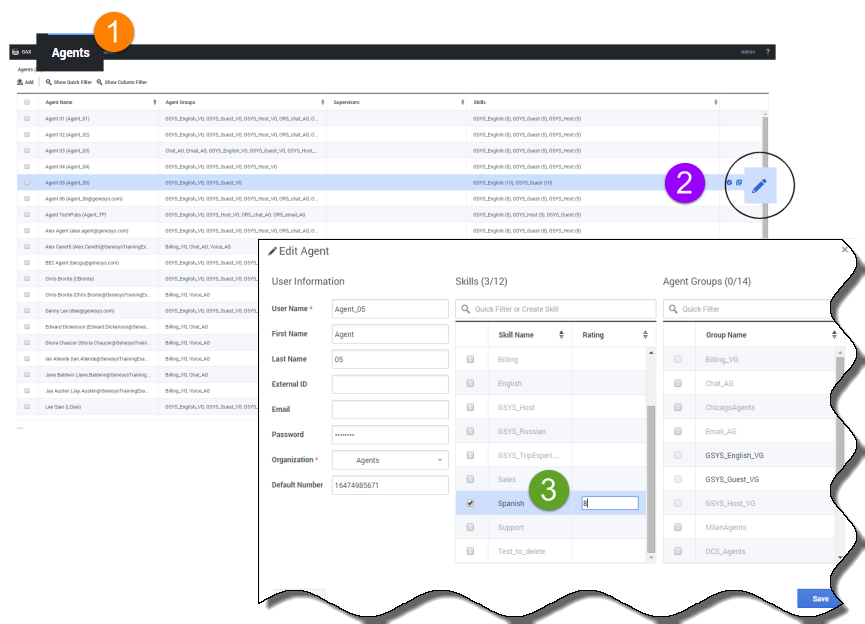How To Work with Skills
You can assign skills to your agents so that different interactions get routed to the right person for the right kinds of tasks. For example, you can set up skills for a particular language – so that calls requiring an English agent are routed to an agent assigned with that skill. You can assign skills based on different business processes or special knowledge that your agents may have, whatever makes sense for your company.
How Genesys skill-based routing improves customer experience and contact center flow
When a customer contacts your organization, they want to connect with the person who is best able to help them. Genesys skills-based routing will greatly improve the efficiency and quality of your contact center.
Genesys skills-based routing will connect the customer to the agent who can best help them
By assigning skills to your agents, an administrator can ensure that customers will reach those agents who have the knowledge and experience related to their issue. Agents can have multiple skills, and the routing system can find the best available agent for the task.
How it works
Administrators assign skills to their agents, along with a level (or ranking) for each skill. The customer provides information related to their call (for example, by using keypad menu selections, submitting an online form, or describing their issue in a chat window). The routing strategy then searches for an available agent who is the best match for the skills required and connects them to the customer.
The benefits of using skills-based routing
- For customers, this vastly improves their customer service experience. They will connect with someone who can best help them with their issue.
- For agents, they get to utilize their skills and qualifications in a way that best serves the customers.
- For administrators, they can leverage agent skills to improve reporting statistics and manage agents according to the needs of the organization.
The Basics
Let's say you want to create a new skill based on Spanish language ability. The typical flow for setting that up will go like this:
- Create the skill.
- Assign the skill to the right agents.
- Apply the skill to your routing strategy.
Create a new skill
From Genesys Portal, click the Platform Administration tile and go to Skills.
- Click New + and give the skill a name.
- In this example, we have created a new skill called Spanish.
Assign the skill to an Agent
Go to the Agents tab and highlight the agent you want to assign a skill to.
- Click
 to edit the agent's settings.
to edit the agent's settings. - Select the desired skill from the Skills list. In this example, we've selected the Spanish skill.
- Add a numeric rating to indicate how proficient the agent is with that particular skill (this helps the routing strategy determine which agent should receive the call). We've given our agent a rating of 8 to indicate that they are relatively strong in Spanish.
- You can continue to apply more skills to the agent. When you are done, save your changes.
Use the skill in your routing strategy
Using the Genesys Designer palette, you can combine various blocks to create a routing strategy. Some blocks that relate to agent skills routing are:
- Route Call
- Menu
To show how it works, we will edit an existing routing application to direct certain calls to our Spanish-speaking agent.
From the Genesys Portal page, log on to Designer and select the application to modify.
To add a routing block, simply drag and drop the Route Call block from the Palette to the Assisted Service block under the Application Flow.
This opens the Properties section for the Route Call block, where you can select skills and other routing properties.
Add the Spanish skill by selecting it from the list. You can then add other skills, or select any of the other options for routing calls.