salesforce.activity-log.enabled-openmedia-types
Section: crm-adapter
Default Value: Inbound
Valid Values: Open media (workitem) types (Inbound) or leave empty to disable all activity creation.
Changes Take Effect: When the session is started or restarted.
Introduced: 9.0.0
Specifies the open media (workitem) types Adapter should create activity history entries for in Salesforce.
salesforce.email.include-body-in-desc
Section: crm-adapter
Default Value: false
Valid Values: true, false
Changes Take Effect: When the session is started or restarted.
Introduced: 9.0.0
When set to true, includes the text version of the email body in the Email Content field in the Comments block in Salesforce Activity History. The email body is saved only for inbound emails and outbound replies.
salesforce.chat.transcript-custom-field-name
Section: crm-adapter
Default Value: No default value
Valid Values: Name of a custom field in Salesforce.
Changes Take Effect: When the session is started or restarted.
Introduced: 9.0.0
Specifies the name of a custom activity field in Salesforce. If set, Adapter saves the chat transcript to this field in Salesforce. Note: Salesforce Lightning Experience supports only 255 characters for Text fields. If you configure the Text fields to store the chat transcripts and set the length of characters as 255, only the first 255 characters of the chat transcript will be saved in the Activity History and the remaining transcript will be truncated. However, you can still view the Details and Case Data of the chat interaction in the My History tab in Agent Desktop. Whereas, if you configure the Text field's character length with a value less than 255, then the chat transcript will be truncated at that number of characters in the Activity History.
salesforce.chat.transcript-custom-field-name
Section: crm-adapter
Default Value: No default value
Valid Values: Name of a custom field in Salesforce.
Changes Take Effect: When the session is started or restarted.
Introduced: 9.0.0
Specifies the name of a custom activity field in Salesforce. If set, Adapter saves the chat transcript to this field in Salesforce. Note: Salesforce Lightning Experience supports only 255 characters for Text fields. If you configure the Text fields to store the chat transcripts and set the length of characters as 255, only the first 255 characters of the chat transcript will be saved in the Activity History and the remaining transcript will be truncated. However, you can still view the Details and Case Data of the chat interaction in the My History tab in Agent Desktop. Whereas, if you configure the Text field's character length with a value less than 255, then the chat transcript will be truncated at that number of characters in the Activity History.
salesforce.chat.include-transcript-in-desc
Section: crm-adapter
Default Value: true
Valid Values: true, false
Changes Take Effect: When the session is started or restarted.
Introduced: 9.0.0
Specifies whether Adapter saves the chat transcript as part of the activity description in Salesforce.
templates.salesforce.<interaction type>.subject
Section: crm-adapter
Default Value: {interaction.callType}
Valid Values: A string with custom template variables wrapped in "{" and "}"
Changes Take Effect: When the session is started or restarted.
Introduced: 9.0.0
Specifies the custom template Adapter should use when creating the subject field in a Salesforce activity. You can specify the value for <interaction type> argument in the option name. <interaction type> is either inbound-voice, outbound-voice, transfer-voice, chat, or email. Set the value of this option to a string that contains custom template variables wrapped in "{" and "}". For details, see Custom templates.
salesforce.activity-log.status
Section: crm-adapter
Default Value: Completed
Valid Values: Any string representing a status. Cannot contain the following character: &
Changes Take Effect: When the session is started or restarted.
Introduced: 9.0.0
Specifies the custom task status to be applied when an activity log is created by Adapter. You should first create the status in the Salesforce Task Status Picklist; if you do not, an activity log is created with the custom status but the status is inactive and will not be displayed in the list of available task statuses.
salesforce.activity-log.on-screenpop
Section: crm-adapter
Default Value: false
Valid Values: true, false
Changes Take Effect: When the session is started or restarted.
Introduced: 9.0.0
Specifies whether Adapter creates the activity in Salesforce on screen pop and modifies logged activity when interaction is marked done. Activity on screen pop is created for inbound, outbound, and internal calls. Depends on screenpop.enable-for-internal-calls being set to true and the value of salesforce.activity-log.enabled-call-types containing Inbound and Internal.
salesforce.activity-log.status
Section: crm-adapter
Default Value: Completed
Valid Values: Any string representing a status. Cannot contain the following character: &
Changes Take Effect: When the session is started or restarted.
Introduced: 9.0.0
Specifies the custom task status to be applied when an activity log is created by Adapter. You should first create the status in the Salesforce Task Status Picklist; if you do not, an activity log is created with the custom status but the status is inactive and will not be displayed in the list of available task statuses.
salesforce.activity-log.on-screenpop
Section: crm-adapter
Default Value: false
Valid Values: true, false
Changes Take Effect: When the session is started or restarted.
Introduced: 9.0.0
Specifies whether Adapter creates the activity in Salesforce on screen pop and modifies logged activity when interaction is marked done. Activity on screen pop is created for inbound, outbound, and internal calls. Depends on screenpop.enable-for-internal-calls being set to true and the value of salesforce.activity-log.enabled-call-types containing Inbound and Internal.
salesforce.activity-log.enabled-openmedia-types
Section: crm-adapter
Default Value: Inbound
Valid Values: Open media (workitem) types (Inbound) or leave empty to disable all activity creation.
Changes Take Effect: When the session is started or restarted.
Introduced: 9.0.0
Specifies the open media (workitem) types Adapter should create activity history entries for in Salesforce.
salesforce.activity-log.enabled-chat-types
Section: crm-adapter
Default Value: Inbound
Valid Values: A comma-separated list of chat types (Inbound, Consult) or an empty value to disable all.
Changes Take Effect: When the session is started or restarted.
Introduced: 9.0.0
Specifies the chat or SMS types Adapter should create activity history entries for in Salesforce. For SMS, the Activity task is created only for an unassigned contact in the Workspace Agent Desktop Communication tab.
salesforce.activity-log.enabled-call-types
Section: crm-adapter
Default Value: Inbound, Outbound, Internal, Consult
Valid Values: A comma-separated list of call types (Inbound, Outbound, Internal, Consult) or an empty value to disable all.
Changes Take Effect: When the session is started or restarted.
Introduced: 9.0.0
Specifies the call types Adapter should create activity history entries for in Salesforce.
Activity History
Activity history entries are created by Gplus Adapter in Salesforce at the end of a call, chat, email, open media interaction, or an outbound campaign call. You can control which types of interactions are saved to a Salesforce activity history entry by setting the following options:
- salesforce.activity-log.enabled-call-types
- salesforce.activity-log.enabled-chat-types
- salesforce.activity-log.enabled-openmedia-types
- salesforce.activity-log.on-screenpop
- salesforce.activity-log.status
Gplus Adapter also allows you to configure the subject of the activity history record with custom templates.
Activity history is also created for calls established through Genesys Softphone in Connector mode.
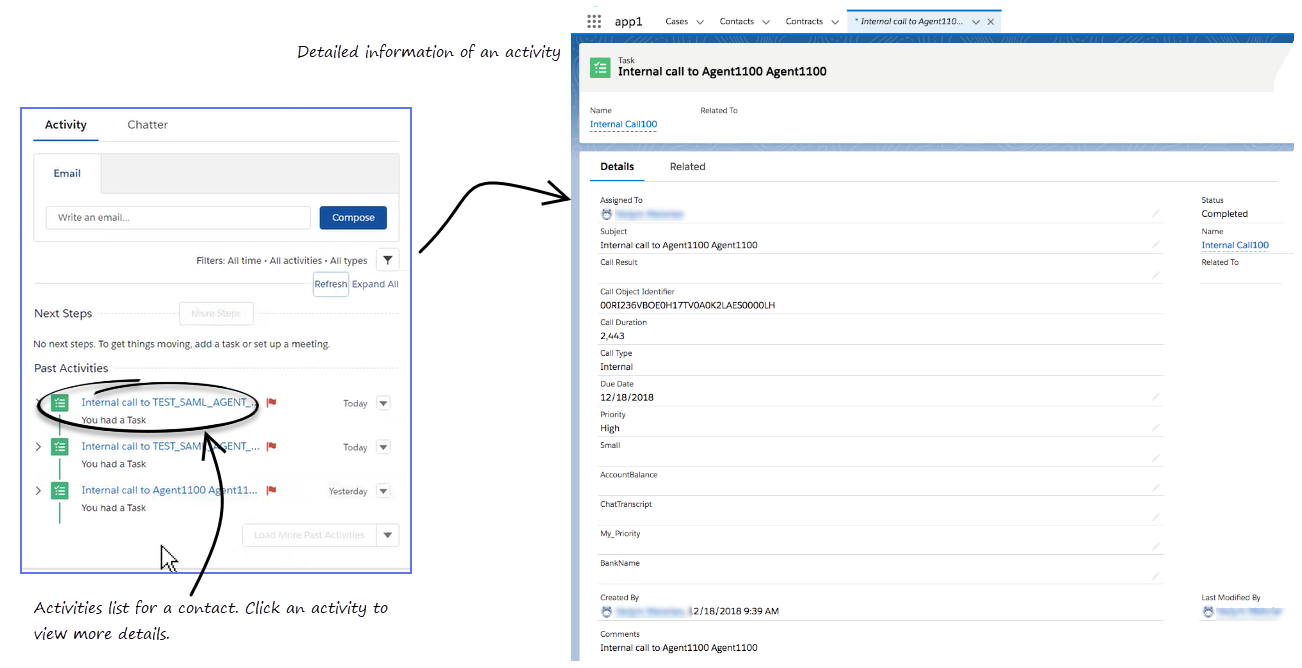
Task and activity creation in Salesforce when agent handles an interaction
Adapter creates activity logs in Salesforce for every interaction handled by an agent. When the agent marks an interaction as Done, Adapter searches for a corresponding contact in Salesforce and creates a task/activity for the interaction and associates it with the Salesforce object. You must ensure that all the fields in the attached data exist in Salesforce. If one or more fields do not exist in Salesforce, an error will occur when Adapter tries to update the activity.
The rule that Adapter uses to select the correct record for activity log creation is the same as for screen pop record. The ANI phone value is used as the search main criterion. Additionally, if the call data contains a key name that is prefixed with cti_ or other optionally defined prefix, it includes those key values in the search request using OR logic.
If there is more than one possible Salesforce object to which the interaction can be associated, or if there are no Salesforce objects to which the interaction can be associated, the task is created in the Task Pool. The agent can then associate the task to the correct object.
Agents sometimes handle calls or other interactions without having a Salesforce data object open, for example when they are on the Homepage. In this scenario, Adapter uses the same search record rule as described above, linking the selected record to a created task or not, depending on uniqueness of the search result.
If you set the value of the salesforce.activity-log.on-screenpop option to true, Adapter creates the activity in Salesforce when the screen pop is displayed, and modifies logged activity when interaction is marked Done. Activity on screen pop is created for inbound and internal calls. Any changes in Comments field before marking Done are overwritten by Adapter.
Activity History fields
By default, Adapter updates certain Salesforce activity fields when it saves an activity history entry. Take a look at those fields and its corresponding Adapter field in the Salesforce activity fields table.
You can also create custom activity fields to store additional values as part of activity creation. See Customizing Activity Fields for more details.
| Salesforce Activity Field | Genesys |
|---|---|
| Assigned To | Agent accepting Call |
| Created By | Agent accepting Call followed by timestamp. |
| Last Modified By | Agent accepting Call followed by timestamp. |
| Subject | Text (including the type of call, such as inbound, outbound to #Phonenumber). You can also define the subject by referring Configuring Subject fields. |
| Email Content | Text from the Email Body field for inbound and outbound replies. Stored as part of Comments block in Salesforce. |
| Due Date | Current Date |
| Related To | Record currently in context when an agent clicks Mark Done |
| Comments | Text with information from the Subject, Case Data (the full set that comes from Adapter), and Note (note data added by the agent) fields. |
| Status | Values are preset in the Salesforce configuration |
| Priority | Values are preset in the Salesforce configuration |
| Call Duration | Duration in seconds |
| Call Object Identifier | Interaction Id |
| Call Type | Type of call, such as inbound, outbound, or internal |
Customizing activity fields
Gplus Adapter also allows you to create your own custom activity fields, and populate those fields with data specific to your organization. For example, you can create custom activity fields that can populate call, chat, or email related data in your Salesforce reports. You can also create a custom field for storing chat transcripts.
The first step is to create a custom acitivity field in Salesforce by referring Salesforce documentation.
Custom Status
First, you must create custom values for the Status selection drop-down list in Salesforce. Refer to Add Custom Task Types and Customize Tasks in the Salesforce Help.
Next, you can define an activity log custom status to by applied by Gplus Adapter when an interaction is ending, such as Completed, Answered, and others that fit your business needs by specifying custom statuses as values of the salesforce.activity-log.status option.
Configuring Subject field
You can configure what Adapter saves for the Subject field in the Salesforce activity by using custom templates with the templates.salesforce.<interaction type>.subject option, where, <interaction type> is either inbound-voice, outbound-voice, transfer-voice, chat, or email.
The value is a string that contains any text, along with templating variables wrapped in the reserved "{" and "}" characters.
You can use as many instances of this option as you need to handle multiple interactions types. For example, your configuration could include options for each of the supported interaction types:
- templates.salesforce.inbound-voice.subject
- templates.salesforce.outbound-voice.subject
- templates.salesforce.transfer-voice.subject
- templates.salesforce.chat.subject
Gplus Adapter supports only the following templating variables:
| Variable | Description |
|---|---|
| interaction.ani | The number that originated the call. This variable identifies the caller for inbound calls and is best used in inbound templates. |
| interaction.callType | The type of call (inbound/outbound). |
| interaction.caseId | The unique ID of the related case. |
| interaction.contact | The first and last name of contact. |
| interaction.dnis | The last call dialed (useful for call transfer). This variable identifies the outbound location for outbound calls and is best used in outbound templates. |
| interaction.endDate | The date and time when interaction ended. |
| interaction.isConsultation | This is true if the interaction is a consultation. |
| interaction.startDate | The date and time when the interaction started. |
| userData.<key> | This can be any UserData key available for the interaction. You might also find some of the following UserData keys useful (they're included by default by Workspace Web Edition on transfers):
|
| contact.EmailAddresses | A list of email addresses associated with the contact. |
| contact.PhoneNumbers | A list of phone numbers associated with the contact. |
For example, you might want the activity for all inbound voice calls to have details about the customer's name and phone number. In this case, here's how you would configure the option:
templates.salesforce.inbound-voice.subject = Customer: {interaction.contact}, Phone Number: {interaction.ani}If a call comes in from Willard Clinton at 123-456-7890, when the call ends Adapter creates the related activity in Salesforce with following subject field: Customer: Willard Clinton, Phone Number: 123-456-7890
Another common use case might be to include information from UserData for all inbound calls. This could come from your own UserData keys or from UserData provided by Workspace Web Edition (see the table above). For example, you want the activity history's subject to include information from your own UserData key, PurposeOfCall, and the contact's name. Here's how you should configure the option:
templates.salesforce.inbound-voice.subject = Call from {interaction.contact} about {userData.PurposeOfCall}In this scenario, if Willard Clinton calls into the contact center and chooses the Technical Support option in the IVR, that information is saved in the PurposeOfCall UserData key. When the call ends, Adapter creates the related activity in Salesforce with the following subject field: Call from Willard Clinton about Technical Support
Saving Chat Transcripts
Gplus Adapter can save chat transcript text either as part of the activity description in Salesforce or it can save the text to a custom field name in Salesforce. See Customizing activity fields for more information on how to create a custom chat transcript field.
By default, Adapter saves the transcript as part of the description, but you can turn off this functionality with the salesforce.chat.include-transcript-in-desc option. You might want to do this if the transcript and case data are too large for the description field, which has a maximum size of 32K. In this case, you can set the salesforce.chat.transcript-custom-field-name option to the name of a custom field you defined in Salesforce — Adapter will save chat transcripts to this field instead.
Storing email content in Activity History
The body of an email can be stored as a text version in the Email Content field in the Comments block of an Activity History in Salesforce. You can turn on or off this feature by using the salesforce.email.include-body-in-desc option.
Open Media Activity History
Open Media items are documents (for example, faxes or PDFs) that might be directed to agents for handling while they are working on interactions of another type, such as email. For the Open Media interactions, the activity type is updated as inbound in the Subject and the Call Type fields of an Activity History. Other fields are updated as explained in the Salesforce activity fields table.
Use the salesforce.activity-log.enabled-openmedia-types option to specify whether activity histories are created in Salesforce for Inbound open media workitems.
Interaction History in Genesys Universal Contact Server (UCS)
Agents can view and manage their previous interactions with a Genesys UCS contact from the Agent Desktop My History tab.
