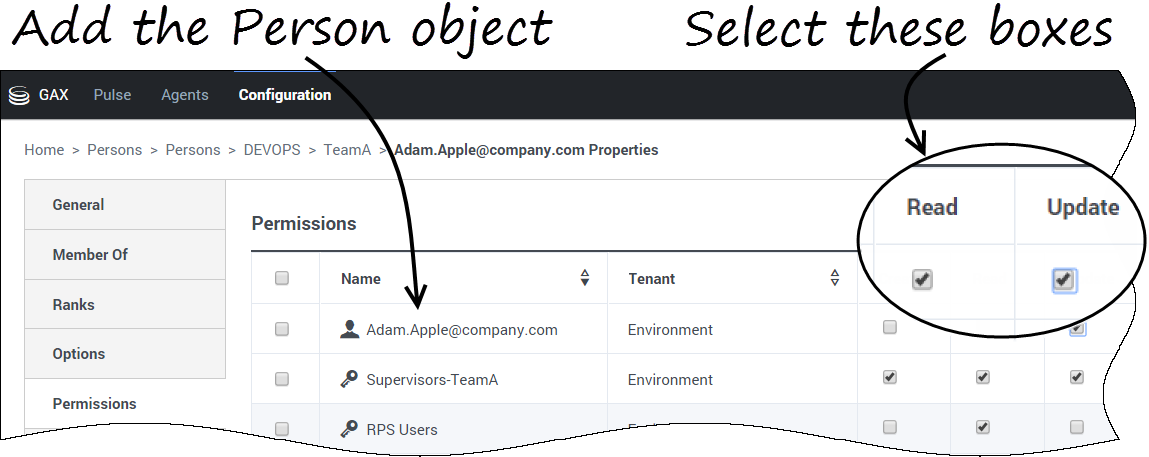Provisioning your Contact Center
The Genesys PureEngage Cloud platform enables you to create basic virtual contact-center infrastructure and begin using it within minutes. Upon completion of the steps below, you will be able to call your virtual contact center, accept and control calls in Desktop as an agent, monitor results of the calls in Real-Time and Historical Reporting as a supervisor, and also play back recordings of the calls in the Recording interface.
Contents
Provision your Contact-Center Resources
Before you start provisioning your contact-center resources, Genesys will supply you with a test IVR application and a test public phone number that can be called to reach the application. The application will have an initial greeting and a simple IVR menu with options resulting in the routing of calls to available agents with specific Skills associated with specific Virtual Queues. The Skills and the Virtual Queues may be pre-created for you by Genesys, but you can also create your own, as described below, and ask Genesys to update the IVR application logic.
Create a Skill in Platform Administration
In the top menu, select Configuration to access the Configuration Manager page. While hovering over the Accounts area, select Skills.
- Navigate to Skills > Company Folder.
- Click New (+).
- Enter a Skill name in the Name field.
- Click Save.
Create a Virtual Queue in Platform Administration
In the top menu, select Configuration to access the Configuration Manager page. While hovering over the Switching area, select DNs.
- Navigate to Switches > Target Switch > DNs > Company Folder > Virtual Queues.
- Click New (+).
- Enter a Virtual Queue name in the Number field.
- Select Virtual Queue in the Type field.
- Repeat the Virtual Queue name in the Alias field.
- Click Save.
Provision your Contact-Center Agents
The next step is to provision a contact-center agent and the associated resources in Platform Administration.
Creating an agent consists of the following actions:
- Create an agent account.
- Create an agent’s Place and associate it with an extension.
- Associate an agent with Skills.
- Create an agent’s Login.
Create an Agent Account
In the top menu, select Configuration to access the Configuration Manager page. While hovering over the Accounts area, select Persons.
- Click New (+).
- Enter the agent’s user name in the User Name field – normally this is the agent’s email address or <login_name>@<company_domain>.
- Make sure that the Agent checkbox is checked.
- Enter the agent’s first and last names in the corresponding fields.
- Optionally, enter the agent’s email address in the E-mail Address field.
- Enter the agent’s corporate ID in the Employee ID field. The Employee ID may be the user name or another unique corporate ID.
- Enter the agent’s password and confirm it.
- Click Apply.
Create an Agent’s Place and Associate it with an Extension
In the same Persons window from the previous step, perform the following actions:
- Click the Browse button located in the Default Place field.
- Click the Show Hierarchy link.
- Navigate to the folder in which you would like to create the Place.
- Click New (+).
- Enter the Agent’s user name attribute value in the Name field.
- Click on the DNs tab while still remaining on this Place screen.
- Click Add.
- Click the Show Hierarchy link.
- Navigate to Switches > Target Switch > DNs > Company Folder > Extensions.
- Click New (+).
- Enter the Agent’s phone number attribute value in the Number field. The phone number in the simplest case can be a public phone number at which an agent can be reached (starting with “+” and the country code) or it can be an extension in the corporate switching system.
- Select Extension in the Type field.
- Enter the Agent’s user name in the Alias field.
- Click Save.
- Select the newly created DN extension in the list.
- Click Save.
- Select the newly created Place from the list.
- Click Apply.
Associate an Agent with Skills
In the same Persons window from the previous steps, perform the following actions:
- Click the Skills tab on the left navigation pane.
- Click Add.
- Click the Browse button in the Skill field.
- Navigate to your company folder.
- Select a skill from the list.
- Assign the appropriate skill level.
- Click OK.
- Click Apply.
Create an Agent’s Login
In the same Persons window from the previous steps, perform the following actions:
- Click the Agent Logins tab on the left navigation pane.
- Click Add.
- Click the Browse button in the Agent Login field.
- Navigate to Switches > Target Switch > Agent Logins > Company Folder.
- Click New (+).
- Enter the Agent’s phone number attribute value in the Code field.
- Click Save.
- Select the newly created Agent Login from the list.
- Click OK.
- Click Apply or Save.
Provisioning Agent Groups and Non-Agent Accounts
While it is not strictly required for basic contact-center provisioning, you may also provision additional types of resources as described below.
Create a Virtual Agent Group in Platform Administration
Virtual Agent Groups allow you to group agents dynamically based on their skills assignment. You can conveniently select and use them in Historical and Real-Time Reporting.
In the top menu, select Configuration to access the Configuration Manager page. While hovering over the Accounts area, select Agent Groups.
- Click New.
- Enter the Agent Group name in the Name field.
- Click the Options tab on the left navigation pane.
- Click Add.
- In the pop-up dialog box, enter the following:
- Section: Virtual
- Key: Script
- Value: SkillExists(“skill_name”)
- Click OK.
- Click Save.
Create Administrator/Manager/Supervisor Accounts
Your Administrators, Managers, and Supervisors may need more than one account in the system, depending on their role or needs. Please refer to the reference tables in the Role Access section.
The topics below describe how to add different types of accounts.
Create a Platform Account
Log in to the Platform Administration interface.
In the top menu, select Configuration to access the Configuration Manager page. While hovering over the Accounts area, select Persons.
- Click New (+).
- Enter a user name in the User Name field – normally this is the user's email address or <login_name>@<company_domain>.
- Make sure that the Agent checkbox is NOT checked.
- Enter the user’s first and last names in the corresponding fields.
- Enter the user’s email address in the E-mail Address field.
- Enter the user’s corporate ID in the Employee ID field.
- Enter a password and confirm it.
- Click Apply.
- Click on the Member Of tab on the left navigation pane.
- Click Add.
- Click the Show Hierarchy link.
- Navigate to your company folder.
- Select an appropriate Access Group. Normally, it will be “<company> Administrators”, “<company> Supervisors” or “<company> Managers”.
- Click Save.
Create an IVR Administration Account
Log in to the IVR Administration interface (in each geographical region where your contact center is provisioned).
Repeat all of the steps described in the previous topic (Create a Platform Account).
Create a Reporting Account
Log in to the Reporting Administration interface. Leave the System and Authentication fields with the default values, and enter your Reporting user name and password.
- Navigate to Group Hierarchy > Interactive Insights Report Users > <company> Users.
- Click the Create New User icon in the toolbar.
- Enter the user name (same as in Platform Account) in the Account Name field.
- Enter the user's first and last names in the corresponding fields.
- Enter a password in the Password field (it cannot equal the user name).
- Click Save and Close.
Create an Agent Account for Administrator/Manager/Supervisor in Platform Administration
If your Administrator, Manager, or Supervisor also needs access to agent interfaces (such as Agent Desktop or the agent part of Workforce Management), you will need to create a separate agent account.
Separate Agent accounts need to be created for an Administrator, Manager, or Supervisor who plays a dual role.
- Follow the steps described in How to Create an Agent in Platform Administration, but make the following modifications:
- Wherever a person’s email is used for a field value (User Name, Employee ID, Place Name, DN Alias), add the .agent suffix to it, such as john.smith@company.com.agent.
If your Administrator, Manager, or Supervisor needs to monitor Agents, follow these steps:
- Click the Options tab on the left navigation pane.
- Click Add.
- In the dialog box, enter the following:
- Section: htcc
- Key: roles
- Value: Supervisor,Agent
- Click Save.
- Click Add.
- In the dialog box, enter the following:
- Section: interaction-workspace
- Key: privilege.teamlead.can-use
- Value: true
- Click Save.
Allowing users to customize Pulse dashboards
If your users are working with Pulse for real-time reports, they might want to save any changes they make to their dashboards. You can enable this by granting them the proper permissions.
On the Configuration Manager page, under Accounts, go to Persons and find the User that you want to edit. On the Permissions tab, Add the Person object for this user. Once the Person object appears in the Permissions list, add both Read and Update permissions for this user.
Don't forget to Save the permission before closing the window.
Do this for each user you want to enable.
Begin Using your Contact Center
Having provisioned your contact center, click here to begin using your virtual contact center.