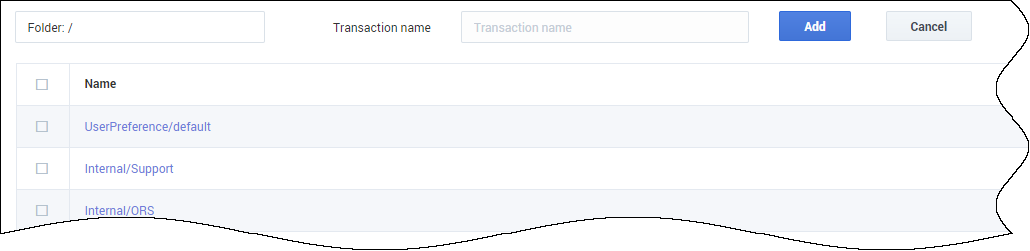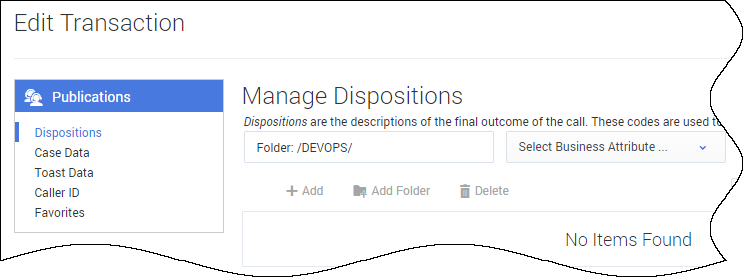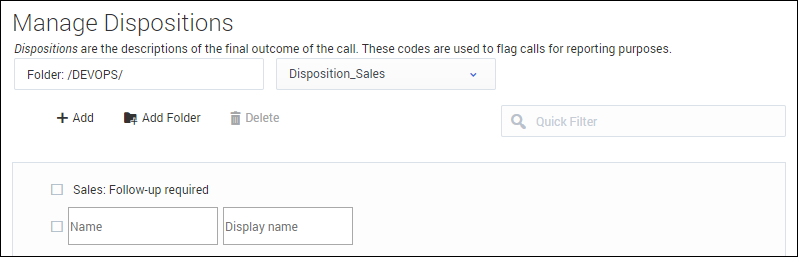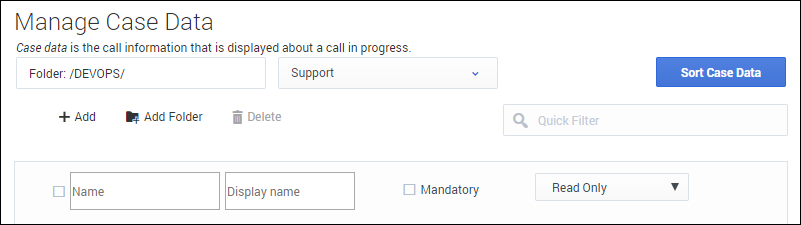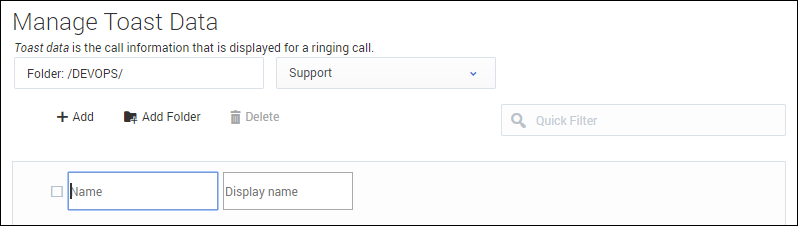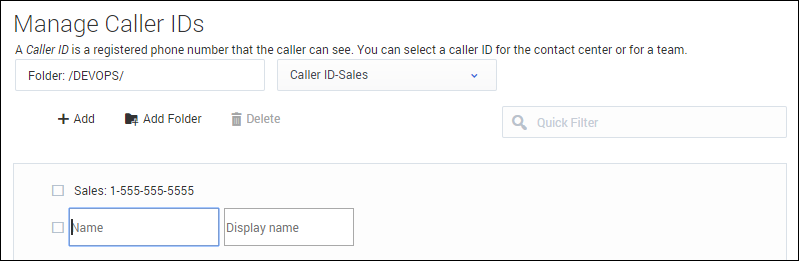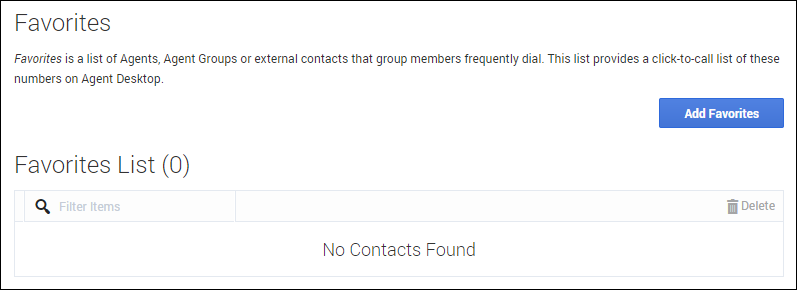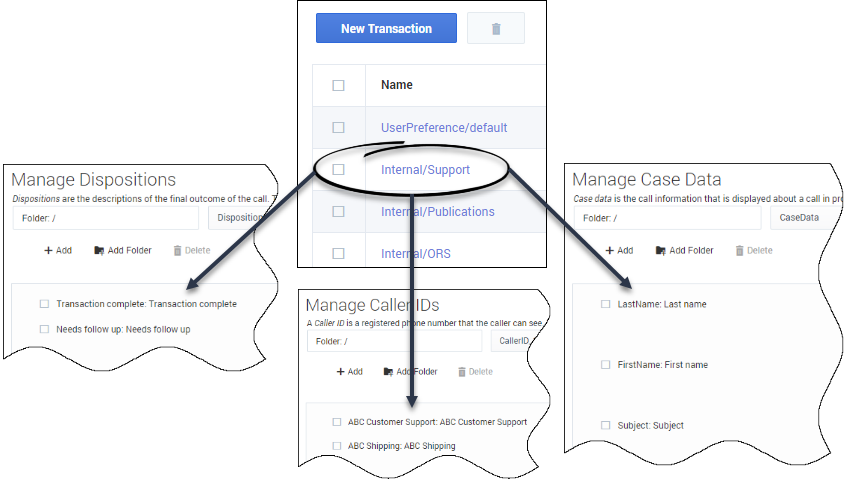Contents
Transactions
Use the Transactions page to manage business attribute overrides that are applied at a transactional level, such as a call or a chat. You can configure the following business attributes at the transaction level:
- Dispositions
- Favorites
- Case Data
- Toast Data
- Caller IDs
Select Transactions in the navigation menu to access the Transactions page. The Transactions main view lists the transactions only by name. Click the link for the transaction to view the details.
Use the following procedures to create and configure transactions:
Adding a new transaction
Click the New Transaction button, type a unique name in the Transaction name field, select a folder to store the transaction configuration, and then click Add. If you do not select a folder, the transaction is stored in the /default directory.
The name of the transaction is prefixed with the name of the folder. For example, UserPreference/<TransactionName>. At this point, configuration is not complete. You need to add business attributes to the transaction.
Adding business attributes to a transaction
To edit a transaction, click the link in the Name column. If the transaction has no configured business attributes, as is the case when you add a new transaction, you are prompted to complete the configuration. Follow the prompts to add Dispositions, Case Data, Toast Data, Caller ID and Favorites business attributes. After you add the business attributes, you can define them.
Managing dispositions
Dispositions are the descriptions of the final outcome of the call. These codes are used to flag calls for reporting purposes. To learn more about how to manage dispositions, see Managing dispositions.
Managing case data
On the Manage Case Data screen, you can specify the information to be displayed to the agent when an interaction is transferred to them. To learn more about how to manage case data, see Managing case data.
Managing toast data
On the Manage Case and Toast Data screen, you can specify the information to be displayed to the agent when they receive a call, chat, or other interaction. To learn more about how to manage toast data, see Managing toast data.
Managing caller IDs
You can allow agents to select from a predefined list of caller IDs. The selected caller ID is then displayed to the person receiving the call when the agent consults, conferences, or transfers a call. To learn more about how to manage caller IDs, see Managing caller IDs
Managing favorites
On the Favorites screen, you can create a list of agents, agent groups or external contacts that agent group members frequently dial. This list provides a click-to-call list of these numbers on Agent Desktop. To learn more about how to manage favorites, see Global Favorites.
What should a configured transaction look like?
In this example, the transaction includes the following business attributes:
Dispositions:
- Transaction complete
- Needs follow-up
Case Data
- First name
- Last name
- Subject
Caller IDs
- ABC Customer Support
- ABC Shipping
Use Case
In Agent Desktop, you have the ability to override desktop options by setting the value of a KVP to the name of a transaction list object. The desktop option is interaction.override-option-key that is configured in Channels and Options. In the inbound or outbound routing application, you set the value of the identified key to the name of the transaction list object and the desktop options in the transaction list object are used instead of the Agent Desktop application or agent group objects.
Next Steps
Now that you have configuration business attribute overrides, you can proceed to configure templates. See Templates.