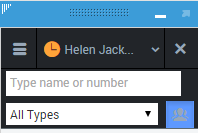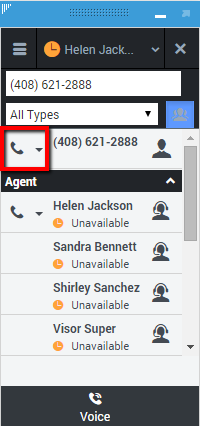Team Communicator
The Team Communicator is a feature that enables you to find someone in your organization directory (internal target) or someone outside your organization, like a contact in the contact directory, then start a voice call. You can also enter a phone number into the Team Communicator field and immediately start a call to that person. Your administrator might configure your system to restrict your search results.
For example, the Team Communicator enables you to initiate voice communication with internal or external people to help resolve a particular customer case or for other purposes, such as a follow-up call or a meeting.
The Team Communicator is available with the following view:
Type a name or number in the field to begin your search. Team Communicator filters by Agent, Agent Group, Routing point, or skill.
Main View Team Communicator
The Main View contains the Team Communicator Quick Search field. The Quick Search field is a universal-lookup tool. The tool can search both the contact database and the internal-target directory. Your system administrator might have configured it to provide universal contact lookup or simply to provide internal-target lookup.
Starting an Interaction
When you select Team Communicator, a toolbar is displayed. Enter a name, telephone number, or other keywords in the field to begin your search. As you type, the Team Communicator suggests known agents, contacts, and other resources. Click on the name of the person that you want to contact from the results list. You can still start an interaction with someone who is not in your company database by typing in the full telephone number and then clicking the Call button beside the phone number:
Initiating a New Interaction
To launch a new interaction (external or internal interaction), use the Team Communicator to find and select a target or contact. Enter the name of an internal target or a contact name, or telephone number in the universal-lookup field.
As you type, GPlus Adapter searches the internal target and contact databases and lists potential contacts and internal targets.
You can use the Controls in Team Communicator to do the following:
- Filter and sort the list of search results.
- Perform actions on a selected contact for calling.
Filtering and Sorting the List of Search Results
Search results are displayed in a list. The search is a “keyword” search that searches each field of the contact database for the word or words (name, telephone number, or other criteria) you provide in the search field. Each field of the database is searched by using a “starts-with” search for the keywords you provide.
Results are returned in a list that is sorted according to the scoring rules. In most cases, you can refine the search results by using the filtering features of the list view. For example, you can filter your search results so that only agents are displayed.
Result types might include the following:
- All Types
- Agent
- Agent Group
- Routing Point
- Skill
- Contact
- Directly Dialed
If your administrator has configured Corporate Favourites, you can save your favourite contacts as one of the following types:
- Agent
- Agent Group
- Skill
- Routing Point
- Custom Contact
With this configuration, when you open team communicator to the search field you will see the star shaped button (![]() ) which you can use to show your favorites.
) which you can use to show your favorites.
Select the Show Types icon (![]() ) to arrange the search results by category. You can collapse categories by selecting the arrow displayed beside the name of the category.
) to arrange the search results by category. You can collapse categories by selecting the arrow displayed beside the name of the category.