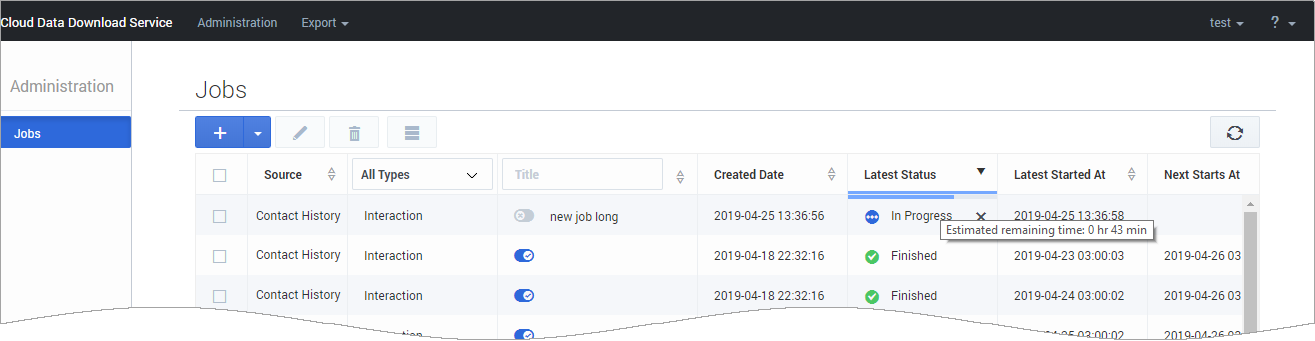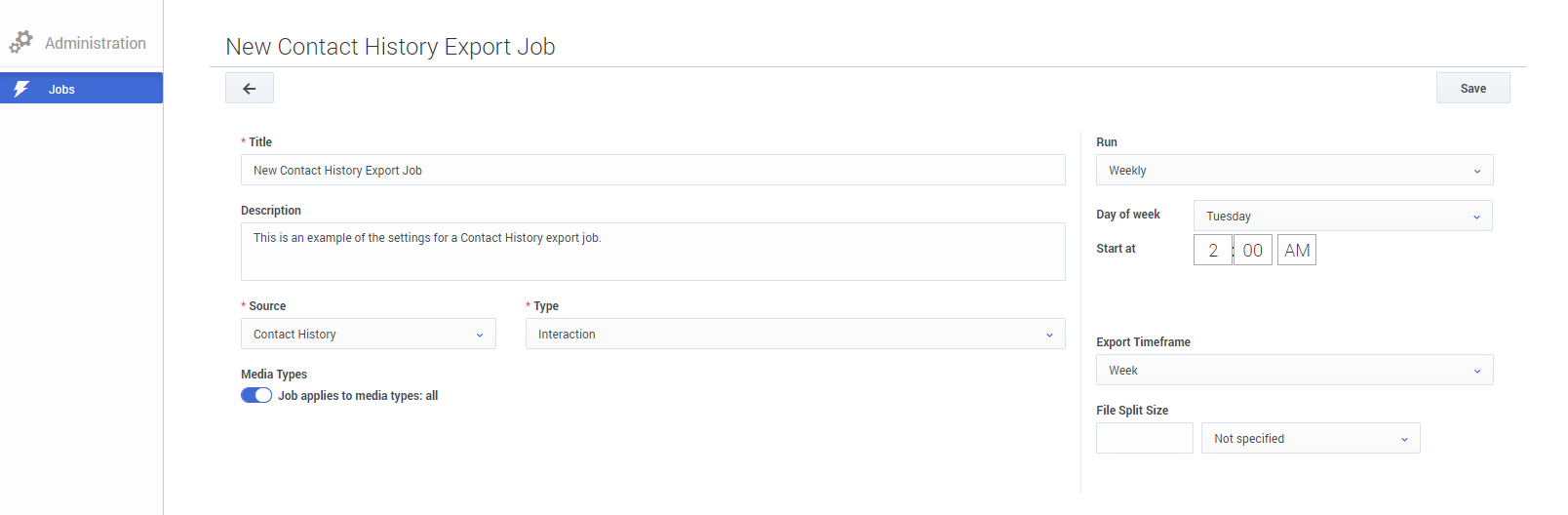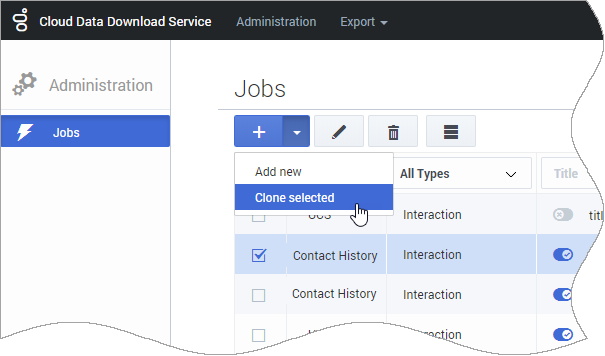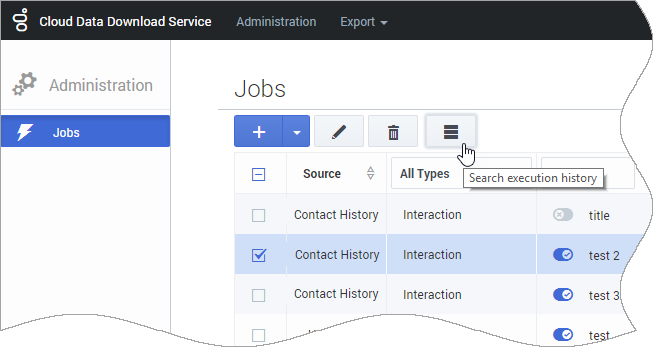Contents
Administration
From the CDDS Administration menu, you can access the Jobs page. The Jobs page displays a list of your data export jobs. From here, you can create a new data export job or monitor and manage existing ones.
The page provides details about each job, such as data source, job type, latest status, and date when each job last ran. If a job is still running, the Latest Status column features a status bar to indicate the progress of the active data export job. If you hover your mouse over the bar, it displays the estimated time remaining until the job completes.
Adding a new job
To create a new job, click the Add new job button:
This opens the job editor page, where you can specify the settings for the new job. Mandatory fields are marked with an asterisk (*).
You must give the job a Title. You can also add a Description, but this is optional.
After you select Contact History as the data Source, you can select either Interaction or Contact as the data Type.
By default, Media Types is enabled for all. If you turn the slider off, you must select at least one media type (for example, Chat). You can add multiple media types.
Use the Run setting to specify how often to run the job. You can then choose to run the job immediately or schedule it to start at a specific date and time.
- If you select Hourly, the start time is calculated based on 00:00 UTC (Coordinated Universal Time) and not the local timezone. For example, let's say you want the job to run every 4 hours. The first run of the job will be at 00:00 UTC, the next at 04:00 UTC, then 08:00 UTC, and so on.
- Also, note that CDDS uses Coordinated Universal Time (UTC) to calculate the start time for scheduled jobs and not the local timezone. As a result, job start times are not automatically adjusted to align with changes to the local timezone, such as for Daylight Savings Time. After a local timezone change, review the start times for your scheduled jobs and adjust accordingly.
The Export Timeframe setting lets you export all data or just the data for a specific time period. If you select Fixed interval, you can then specify the Start and End dates for the export.
By default, the data is exported as a single file. If you want to break the exported data into a set of smaller files, use the File Split Size setting to specify the size of each file.
When you are finished setting up the job, click Save.
Cloning a job
If you want to create a new job that is based on the settings of an existing job, you can clone the job.
Select the job you want to clone and choose Clone selected from the dropdown menu. This opens the job settings editor.
You can keep the existing job settings, or make any desired changes. For example, you might want to give the job a different Title or adjust the range of the Export Start/End dates.
When you are finished, click Save.
Suspending (and resuming) a job
Use the slider to change the state of a job to suspended or active.
Editing a job
Select the job you want to edit and click the pencil icon:
When you are finished making changes, click Save.
Deleting a job
Select the job you want to delete and click the trash icon:
Viewing the job history
If you select a job and click the collapsed (or "hamburger") button, it takes you to the History page, where the results are filtered to only show the history of the selected job.