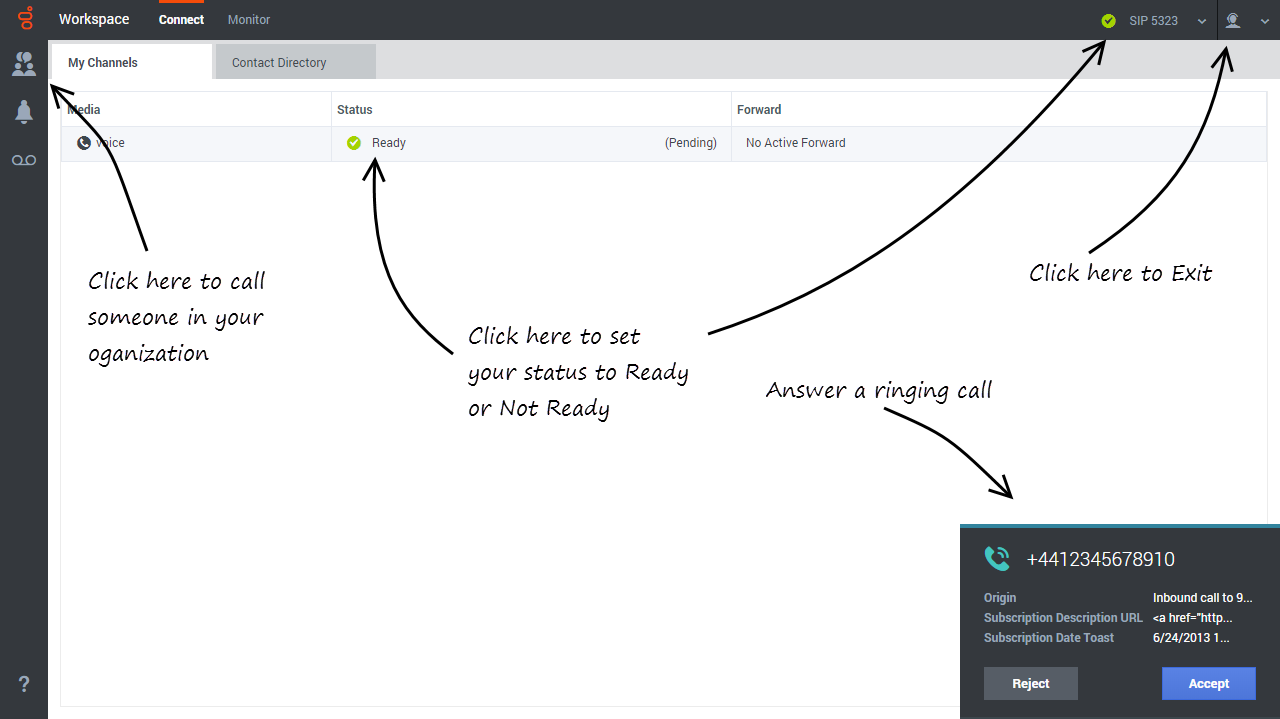Contents
Agent Desktop (v9)
Agent Desktop lets contact center agents communicate with customers and team members through phone calls and Genesys Digital channels. Supervisors can monitor, coach, and barge-in to interactions and can manage team workbins and QA email.
- Due to continual changes to Agent Desktop, screen shots in this manual might show interface elements that are not yet available for this product or might not accurately reflect what you see in the product when you use it.
- Some Workspace Agent Desktop features are available only for Genesys Engage cloud users.
- Some Workspace Agent Desktop features are available only for Genesys Engage on-premises users.
If you are looking for the Agent Desktop v8 help, it is here.
Supervisor Tasks
Supervisors can monitor, coach, and barge-in to interactions and can manage team workbins and QA email.
Agent Tasks
Agents can
- respond to or contact customers through the voice and Genesys Digital channels
- get help from team members
- make sure that you are meeting your center's expectations (Statistics and KPIs)
Ready? Watch the video for a quick tour of Agent Desktop, and then get started.
Lost? See Navigating Agent Desktop.
About The Agent Help
The following topics explain some of the main features of Agent Desktop:
About Agent Desktop
Voice and Digital Interactions
Call Tasks
Managing Your Status and Communications
Managing Contacts
Managing Interactions and History
Customer Journeys
Frequently Asked Questions (FAQ)
How do I change password?
- If this is your first time logging on, you might have to change your password. This happens automatically. A message box is displayed that walks you through the steps. If you are not sure about any of the prompts, your administrator or supervisor can provide you with the details.
- If you need to change your password, send a request to your supervisor requesting a change password email. You supervisor will reset your password, and you will receive a confirmation email. Follow the instructions in the email to change your password.
What happens when I lose connection?
Sometimes network issues can cause Agent Desktop to lose connection to the system. Don't worry, see the Handling a system disconnection article to find out what to do!
What are Skills?
- Skills are things that you are good at, like product specialization or a language that you speak.
- When your supervisor sets up your account, she or he assigns skills and skill levels based on what you can do.
- Skills are used to direct calls to you. If someone calls about a product that you are specialized on, the call will be directed to you and others with the same skill on that product.
How can I find my Call Stats?
- Use the Performance Tracker to see your call activity, worktime, and other reports.
- Use the Dashboard tab to see the list of statistics about the Routing Points, Queues, and other contact center objects.
How do I transfer, conference, or consult on my call?
Agent Desktop lets you start a conference call with someone in your company, transfer your call to another agent or your team lead, or start a consultation call with another member of your team. The call controls at the top of the voice call interaction toolbar open the Team Communicator, a universal lookup tool, that lets you search for and dial other team members. You can also use the Team Communicator to call someone inside your organization.
How do I call back a contact?
You can also use the Party Action menu or Team Communicator to call back the contact if you become disconnected.
What kind of calls and interactions does Agent Desktop let me handle?
- Agent Desktop handles inbound voice calls, Outbound calling campaigns, and Digital Channels: chat, email, social media, and more.
I'm a Team Lead, what can I do with Agent Desktop?
- Agent Desktop has special features for those of you who are Team Leads and Supervisors. You can:
- Monitor calls and chat (silently listen in)
- Coach calls and chat (whisper coaching)
- Barge-in to calls and chat (joining the call)
Supported browsers
- Microsoft Internet Explorer 11
- Microsoft Edge
- Chrome 70+ (Note: Historical Reporting is not supported on Chrome)
- Firefox 63+