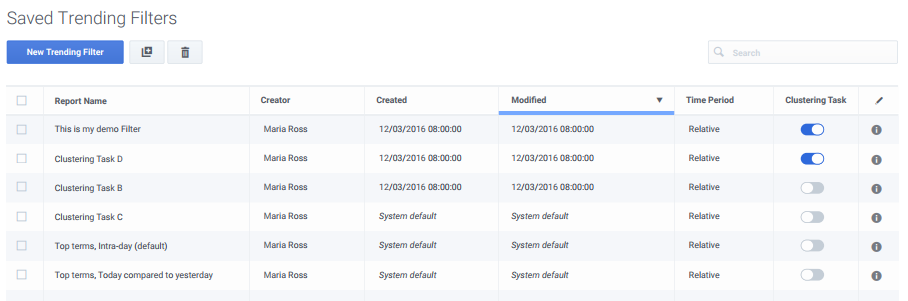Contents
Working with Saved Trending Filters
Important
This content may not be the latest Genesys Engage cloud content. To find the latest content, go to Recording in Genesys Engage cloud.
Saving a Trending filter is useful when you want to analyze historical trends and/or run the same filter during a different time period. This option prevents you from having to define the filter criteria manually each time you want to run the same filter.
- Edit a saved Trending filter
- Copy a saved Trending filter
- Delete a saved Trending filter
- Create a new Trending filter
- Run a Trending filter
- Saved Trending filter Columns
Edit a saved Trending filter
- Select Explore > saved Trending filters.
- In the Trending filter Name column, click the name of the filter you want to edit. The filter is opened.
- Change the filter and click Save.
Copy a saved Trending filter
- Select Explore > saved Trending filters.
- Click the checkbox next to the name of the filter you want to copy and click the Clone button
 . A copy of the filter is added to the saved Trending filters list.
. A copy of the filter is added to the saved Trending filters list.
Delete a saved Trending filter
- Select Explore > saved Trending filters.
- Click the checkbox next to the name of the filter(s) you want to delete and click the Delete button . The specific filter(s) are deleted from the saved Trending filters list.
Create a Trending filter
- Select Explore > saved Trending filters.
- Click the New Trending filter button. The Trending window is opened. For details, see Create a Trending filter.
Run a Trending filter
- Select Explore > saved Trending filters.
- Click the Trending Filter you want to run. The Trending filter window is opened.
- The bubble chart and corresponding chart data appear on the screen.
Saved Trending filter columns
- Trending filter Name: The name of the Trending filter.
- Description: The description given to the filter when it was saved.
- Creator: The name of the user who created the Trending filter.
- Created: The date and time when the Trending filter was created.
- Time Period: Relative or Fixed. For details, refer to Basic Filter table in the Trending filter Toolbar Description page.
This page was last edited on October 2, 2020, at 12:39.
Comments or questions about this documentation? Contact us for support!