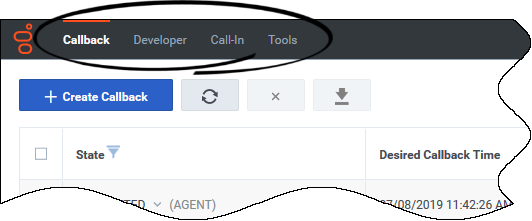Contents
Callback
Businesses sometimes cannot offer on-demand, low-wait agent help because of resource limitations or increased service usage. In these situations, the best option is to offer some form of deferred service that can connect consumers and agents later, at a mutually-beneficial time.
Genesys Callback, which takes its name from the most typical form of deferred agent voice connection, also provides support for a user-originated call-in feature, in addition to a range of scenario and sourcing options. In short, Genesys Callback is much more than callback functionality. Consider the name to be shorthand for the rich set of scenarios that are described in this Callback documentation.
What is a Callback?
A Callback is a data record that contains data for calling a customer at some time in the future. Callbacks generally consist of attached data and configuration data. Attached data is specific to the end customer and might be used in screen pops, routing, reporting, and other applications. Configuration data describes how a callback is fulfilled; this includes target expressions, timeout values, and virtual queue names.
Using Callback, you can associate a callback service with a phone number, which enables a caller to request a callback. Depending on which scenario you choose to implement, the callback is then routed to an agent who processes the call.
Supported Scenarios
For information about the supported scenarios for Genesys Callback, see Callback Scenarios.
Callback Reports
For information about real-time reporting for callbacks, see Real-Time Reporting with Pulse in the Reporting in the cloud documentation. Callback activity is tracked as part of the Queue reports. You can add a report widget that is based on the Callback Activity template to your Pulse dashboard.
For information about Callback historical reporting using Genesys Customer Experience Insights (GCXI), see Callback Reports in the Reporting in the cloud documentation.
About the Callback Application
The Callback application is – as its name suggests – specific to callback functionality and management. If you are a Callback Administrator, there are two additional applications that you might use to configure and provision the Callback application. On the Genesys Portal, they are Platform Administration and Designer. Platform Administration is used to manage contact center resources and user access to Callback features. Designer is used to provision Callback-related applications.
Click the Callback icon on the Genesys Portal to open the application.
In the Callback application, tabs, dialogs, and panels display based on your role permissions. If you cannot view a feature, use the Platform Administration application to check your access group.
The Callback application has multiple tabs. You might see all available tabs or only some of the tabs in your Callback UI. Administrators will make sure that you have access to the tab or tabs that you need to do your job. Access is based on the role(s) to which you have been assigned.
The following tabs are available in the Callback UI:
- Callback: Displays the list of callbacks. In some scenarios, you might need to create or monitor a callback request, or even cancel a set of callbacks. Callback Monitor is the minimum role required to access the Callback tab. To modify callback records, you require the Callback Administrator or Callback Supervisor role.
- Developer: You must be a member of the Callback Administrator or Callback Developer role to access the Developer tab. From the Developer tab, you can access developers' tools such as the list of errors related to your Callback API queries as well as pages on which you can validate your API keys or provision Push Notifications.
- Call-In: You must be a member of the Callback Administrator or Callback Developer role to access the Call-In tab. If you have the Click-To-Call-In scenario provisioned, use the Call-In tab to view the Click-To-Call-In records.
- Tools: You must be a member of the Callback Administrator, Callback Supervisor, or Callback Developer role to access the Tools tab. The Tools tab offers additional views and tools to assist with callback management, configuration, and troubleshooting. For example, you can search for a specific interaction within the callback records or force a refresh of tenant configuration data.
Getting Started with Genesys Callback
The Callback application is supported in the following browsers:
- Firefox
- Google Chrome
- Microsoft EdgeHTML version 16.0 and up and on Chromium-based Edge
Before you start working with the Callback application, you need to configure your callback scenario. You can review the supported callback scenarios on the Callback Scenarios page. In addition, you must provision Designer applications for Callback and configure the callback service. This section provides information about where to start.
- To get started, go to the Provisioning Callback page. The page tells you what you need to configure in Platform Administration and then guides you through the Designer application provisioning process, including how to determine which type of Designer applications you require for your callback scenario.
- Genesys provides predefined roles for the Callback application to ensure that your users only have access that is appropriate for your business needs. If you are new to Genesys Callback, you might have to assign resources (users) to appropriate access groups. In addition, you have the option to restrict access to queues (and lists of callbacks) in the Callback application based on your lines of business. You can create your own custom access groups and enable or disable Read permissions as required.
- Read the following pages to understand which roles are required for access to each tab in the Callback UI:
- For detailed information about Callback-specific roles and access groups, see Controlling User Access.
- After you have completed Callback provisioning and testing to ensure that calls are routed correctly, and Callback users have been assigned to the correct roles and access groups, you can begin to use the Callback UI. The Callback tab displays the list of callback records. Users with sufficient permissions use the Callback tab to manage the callback records, including creating, editing, or cancelling callbacks.
- Callback Administrators and Developers have access to a Developer tab in the Callback interface. Use the Developer tab to manage callback activity and features at a more technical level. For example, you can check for errors in Callback API queries or validate API keys. To learn more about the Developer tab, see Using the Developer Tab.
- If you work with Genesys Engagement Services/Callback REST APIs, you can find links to tutorials and additional information on the Genesys Engage REST APIs and Tutorials for Callback page in the Callback documentation.