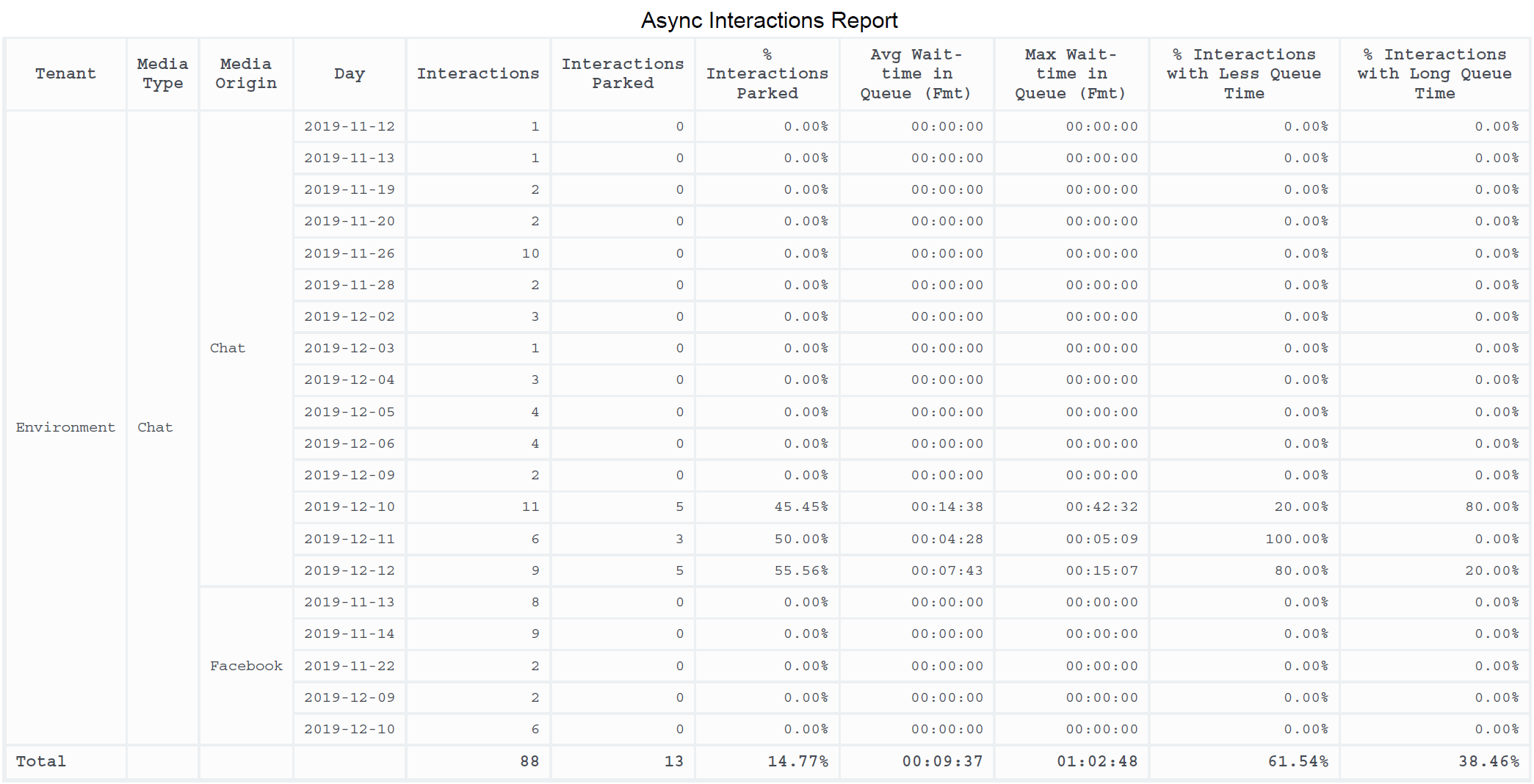Contents
Async Interactions Report
Use the (Chat folder) Async Interactions Report to learn more about the number and percentage of Chat interactions that are initiated by customers outside of regular business hours.
Understanding the Async Interactions Report
This report shows statistics about the number if asynchronous interactions that were parked in queues before being accepted, and for how long. It provides analysis to compare actual park times to the value configured for the [agg-gim-thld-CHAT-PARKING] duration-threshold.
To get a better idea of what this report looks like, view sample output from the report:
SampleAsyncInteractionsReport.pdf
The following tables explain the prompts you can select when you generate the report, and the metrics and attributes represented in the report:
Prompts for the Async Interactions Report
All prompts in this report are optional; run them with no value to return all available data.
| Prompt | Description |
|---|---|
| Pre-set Date Filter | From the list, choose a time period on which to report and move it to the Selected list. Default: Current month. If this prompt is set to anything other than none, the Date prompts are ignored. |
| Start Date | Choose the first day from which to gather report data. If the Pre-set Date Filter is set to any value except none, this prompt has no effect, unless the time period selected for Pre-set Date Filter contains no data. |
| End Date | Choose the last day from which to gather report data. If the Pre-set Date Filter is set to any value except none, this prompt has no effect, unless the time period selected for Pre-set Date Filter contains no data. |
| Media Type | Optionally, select the type of media to include in the report—for example, CHAT, Facebook, Twitter, or SMS. See the table Media Type vs Media Origin for more information. |
| Tenant | Optionally, select a tenant on which to report. |
| Media Origin | Optionally, select the chat session place of origin—for example, CHAT, Facebook, Twitter, or SMS. See the table Media Type vs Media Origin for more information. |
The following table explains how Media Type differs from Media Origin.
| Media | Media Type | Media Origin |
|---|---|---|
| Chat | CHAT | Chat |
| Facebook private messaging | CHAT | |
| Facebook public messaging | ||
| Twitter direct message | CHAT | |
| SMS | SMS | SMS |
Attributes used in Async Interactions Report
| Attribute | Description | Data Mart Column |
|---|---|---|
| Tenant | Enables data within the reporting interval to be organized by tenant. For multi-tenant environments, the GCXI Project connection points to only one Info Mart tenant schema. Additional connections are required for access to other tenant schemas. | TENANT.TENANT_KEY, TENANT.TENANT_NAME |
| Media Type | Enables data within the reporting interval to be organized by media type—for example, CHAT, Facebook, Twitter, or SMS. See the table Media Type vs Media Origin for more information. | MEDIA_TYPE.MEDIA_TYPE_KEY, MEDIA_TYPE.MEDIA_NAME, MEDIA_TYPE.MEDIA_NAME_CODE |
| Media Origin | Enables data to be organized by where the chat session originated—for example, CHAT, Facebook, Twitter, or SMS. See the table Media Type vs Media Origin for more information. | CHAT_SESSION_DIM.MEDIA_ORIGIN |
| Day | This attribute enables data within the reporting interval to be organized by a particular day within a month and year. Day values are presented in YYYY-MM-DD format. | DATE_TIME.DATE_TIME_DAY_KEY, DATE_TIME.LABEL_YYYY_MM_DD, DATE_TIME.CAL_DATE |
Metrics used in the Async Interactions Report
| Metric | Description | Source or Calculation |
|---|---|---|
| Interactions | The total number of media sessions. Identical to the Media Session metric. | AG2_CHAT_STATS.SESSIONS |
| Interactions Parked | The number of interactions that were placed in the parking queue and routed during business hours. | AG2_CHAT_STATS.SESSIONS_PARKED |
| % Interactions Parked | The percentage of interactions that were placed in a parking queue, relative to the total number of interactions that were established. | Calculated as the value of the Chat > Interactions Parked metric divided by the value of the Chat > Media Session metric. |
| Avg Wait-time in Queue (Fmt) | The average amount of time (HH:MM:SS) that interactions spent in the parking queue. | Calculated as the value of the Chat > Parking Queue Duration metric divided by the value of the Chat > Interactions Parked metric. |
| Max Wait-time in Queue (Fmt) | The maximum amount of time (HH:MM:SS) that any interaction spent in the parking queue. | AG2_CHAT_STATS.PARKING_DURATION_MAX |
| % Interactions with Less Queue Time | The percentage of interactions that spent less time in the parking queue than the value configured as the duration-threshold in the agg-gim-thld-CHAT-PARKING section. | Calculated as the value of the Chat > Interactions with Less Queue Time metric divided by the value of the Chat > Interactions Parked metric. |
| % Interactions with Long Queue Time | The percentage of interactions that spent more time in the parking queue than the value configured as the duration-threshold in the agg-gim-thld-CHAT-PARKING section. | Calculated as the value of the Chat > Interactions with Long Queue Time metric divided by the value of the Chat > Interactions Parked metric. |